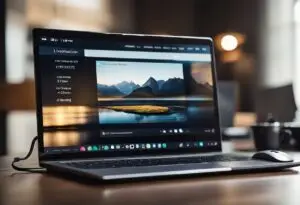Slow Laptop? Here Are The Top 5 Reasons And Quick Fixes
Top 5 Reasons Your Laptop Is Slow And How To Fix Them

Your laptop So Slow due to insufficient RAM, a cluttered hard drive, or outdated hardware. Malware infection or too many startup programs can also cause sluggishness.
Facing a sluggish laptop can be a frustrating experience, especially when urgent tasks demand efficient performance. Slowdowns often stem from various factors such as an overloaded system, insufficient memory, or outdated components struggling to keep up with modern software demands.
Regular usage tends to accumulate files and programs that can burden your system, leading to decreased speed. Running multiple applications simultaneously can stretch your laptop’s abilities, particularly if it’s an older model with limited processing power. Ensuring your laptop’s peak performance involves regular maintenance, such as updating software, running antivirus scans, and decluttering your hard drive. This proactive approach can help mitigate the factors contributing to a slow laptop, providing a smoother and more responsive computing experience.
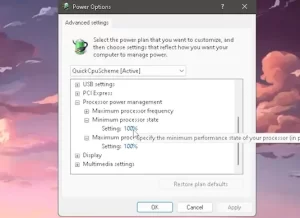
Credit: Youtube
Unveiling Reasons For Laptop Lag
Encountering a slow laptop can be one of life’s more frustrating experiences, especially when time-sensitive tasks are on the line. From the spinning wheel of patience-testing delays to applications taking an eternity to open, there are myriad reasons why your once speedy machine now crawls at a snail’s pace. Let’s dive into some common culprits behind this technological slowdown.
Hardware Limitations And Aging
As laptops age, their hardware components may no longer meet the demands of the latest software updates or multitasking challenges. Older laptops often struggle to keep up due to less efficient processors and wear and tear on their mechanical parts. Think of it as a performance-sapping traffic jam: as the hardware junctions become outdated, data flow is bottlenecked, leading to frustrating delays and lackluster performance.
Inadequate Ram And Processing Power
Having sufficient Random Access Memory (RAM) and a robust processor is like having an athletic team; they work in tandem to execute tasks swiftly. A laptop with insufficient RAM is akin to a runner with weights tied to their ankles. Programs and files take longer to open and tend to stagger because the system’s short-term memory is overloaded. Similarly, a sluggish processor can’t keep pace with the demands of modern applications, resulting in a performance bottleneck.
Hard Drive Health And Fragmentation
Hard drive health is imperative for speedy data retrieval. When hard drives wear out, they become unreliable data vaults, leading to slow response times and potential data loss. Fragmentation occurs when files are split up and scattered across the hard drive, forcing it to work harder and slower to piece together data. The result is a longer wait time for virtually every task you ask of your laptop.
- Digital Declutter: Regular defragmentation and disk cleanup can mitigate fragmentation issues.
- Regular Checkups: Using built-in diagnostic tools can alert you to failing hard drive health before it’s too late.

Credit: www.hp.com
Culprits Behind Poor Laptop Speed
Like a time-worn map sprawled on the table, slowing your journey to the treasures of productivity, a sluggish laptop can be incredibly frustrating. Understanding what’s anchoring your laptop’s performance is key to setting it free and restoring the efficiency you once enjoyed. Let’s dive into the common culprits that drag down the pace of your once swift laptop.
Background Applications Consuming Resources
Unseen processes can consume a laptop’s life-force—its RAM and CPU. These resource-taxies often go unnoticed as they modestly nibble away at the system’s potential. Below, find the usual suspects:
- Non-essential programs launching at startup
- Multiple browser tabs hoarding CPU and memory
- Resource-intensive software running simultaneously
By diving into the task manager, you can identify these stealthy culprits and reclaim your laptop’s lost speed.
Outdated Or Corrupted Drivers
Consider drivers as the unseen conductors orchestrating the communication between your laptop’s hardware and software. Outdated or corrupted drivers often manifest as sluggish performance and erratic behavior.
- Peripheral devices not functioning properly
- Random system glitches and crashes
- Sub-par graphics and audio performance
Ensuring your drivers are up to date can often be the grease that smoothens the cogs of your system back to optimal operation.
Malware Or Virus Infections
Digital parasites, such as viruses and malware, can leech off your system’s resources. These harmful entities not only slow down performance but also pose severe security risks. They typically appear through:
| Symptom | Potential Cause |
|---|---|
| Excessive pop-ups and unexpected ads | Adware invasion |
| Crucial files mysteriously modified or deleted | Virus attack |
| Unusual network activity and slow internet speeds | Spyware or Trojan horses |
Regularly updating your antivirus software and conducting thorough scans can be vital in zapping these unwelcome guests.
Optimizing Windows For Speed
When your laptop slows down, productivity suffers. Speed up Windows by optimizing system settings, clearing clutter, and managing resource-heavy startup programs. Try these three key steps to revitalize your laptop’s performance!
System Configuration For Performance
Fine-tuning your system’s configuration can significantly boost its speed. Performance options in Windows allow users to prioritize how resources are used. Adjust these settings to favor performance:
- Press
Windows Key + R, typesysdm.cpl, and hit Enter. - Go to the Advanced tab and click Settings under Performance.
- Select ‘Adjust for best performance’ or manually disable resource-heavy visual effects.
Memory plays a pivotal role in system speed. Thus, consider upgrading your RAM if possible. This can be a game-changer for multitasking and data-intensive tasks.
Disk Cleanup And Defragmentation
Sprucing up your hard drive is akin to decluttering your workspace. Clean it using built-in Windows tools:
- Use the Disk Cleanup utility. Access it by right-clicking the drive in ‘This PC’, selecting ‘Properties’, and hitting ‘Disk Cleanup’.
- Choose files to remove – temporary files and system files are often good candidates.
- Defragment your HDD. To defragment and optimise drives, open the Start menu, type defrag, and then click on the option.
- Select your drive and click ‘Optimize’. Note: SSDs do not require defragmentation.
Disabling Unnecessary Startup Programs
Programs that launch on startup can significantly slow down your system. Pare down this list to essentials:
- Invoke the Task Manager with
Ctrl+Shift+Esc. - Switch to the ‘Startup’ tab to see a list of programs that start with Windows.
- Select non-essential programs and click ‘Disable’ to prevent them from launching at startup.
Restricting these programs can dramatically improve boot times and overall system responsiveness.
Remember: Optimizing is an ongoing process. Regular maintenance will ensure your laptop remains swift and efficient.
Why Is My Laptop So Slow?
A slow laptop can turn everyday tasks into a frustrating ordeal. From delayed startup times to sluggish performance when switching between applications—the causes behind the crawling pace can be numerous. Unraveling the mystery begins with understanding the role played by user habits, software updates, and browsing behavior. Let’s delve deeper and optimize that weary laptop for a speedier, smoother computing experience.
Impact Of Multitasking And User Habits
Efficiency beckons, but overloading your laptop’s capabilities can drag its performance down. Here’s what could be happening:
- Software Saturation: Running multiple programs simultaneously consumes precious RAM and processing power, hindering performance.
- Startup Overload: Too many applications launching at startup can slow boot times dramatically. Streamlining these can give your laptop a much-needed pep.
- Digital Clutter: A hard drive nearing capacity will affect speed. Regular file cleanup and storage optimization can reclaim that zip in your laptop’s step.
Operating System Updates And Patches
Staying updated is vital, yet these patches can test your laptop’s agility. Older machines may particularly feel the strain of resource-intensive updates. Here’s a quick look at potential impacts:
| Update Factor | Performance Impact |
|---|---|
| Update Size | Larger updates can take longer to install and may temporary slow down your laptop. |
| Background Processes | Update-related processes in the background can consume CPU and RAM, affecting performance. |
Browser Overload And Excessive Tabs
Web browsers have evolved into comprehensive tools demanding their share of resources. Excessive tabs and extensions can turn them into resource hogs:
- Opening multiple tabs puts a strain on the system, particularly if those pages are resource-intensive.
- Unused plugins and extensions chug along in the background, further dragging your laptop’s speed.
- Caches and cookies, if not periodically cleared, can bulk up and degrade your browsing and overall laptop performance.
Enhancing Agility With Upgrades
Dealing with a sluggish laptop can be immensely frustrating, but before you give up on your faithful companion, consider enhancing its agility with upgrades. Upgrading key components of your laptop can breathe new life into your system, leading to faster load times, smoother performance, and a more enjoyable computing experience. Below, explore how swapping out your old hard drive for a solid-state drive, increasing your RAM, or weighing the options between upgrading and getting a new device can impact your laptop’s performance.
Benefits Of Ssd Over Hdd
Transitioning from a traditional Hard Disk Drive (HDD) to a Solid-State Drive (SSD) is a game changer for your laptop’s performance:
- Speed: SSDs provide faster boot times, program launches, and data access.
- Durability: With no moving parts, SSDs are less prone to damage from drops or jolts.
- Energy Efficiency: SSDs consume less power, extending battery life.
- Quiet Operation: The absence of mechanical parts, like spinning disks, means SSDs operate silently.
- Lightweight: SSDs are lighter, which makes your laptop easier to carry.
While SSDs tend to be pricier, the performance benefits they provide are well worth the investment for most users.
Ram Upgrades And Their Impact
Adding more RAM (Random Access Memory) to your laptop allows it to handle more tasks simultaneously. Here’s how a RAM upgrade can make a difference:
- Improved multitasking abilities with reduced lag.
- Enhanced capability to run memory-intensive applications.
- Boosted overall system responsiveness and speed.
Before upgrading RAM, check your laptop’s maximum RAM capacity. Juxtapose the cost of additional RAM against its benefits to decide if it’s a viable solution for your needs.
Consideration For A New Device Vs. Upgrades
Deciding between upgrading your current device or purchasing a new one can be complex. Consider the following:
| Upgrade | New Device |
|---|---|
| Cost-effective | Higher initial investment |
| Extends the life of the current device | Latest technology and performance |
| Potential compatibility issues | Comes with a warranty/new components |
| Limited by existing hardware capabilities | Immediate performance increase |
Consider factors such as the age of your laptop, the cost of upgrades versus a new model, and whether your current device meets your needs. Evaluate if upgrades can deliver the desired improvements, or if the better long-term investment would be to acquire a new laptop.
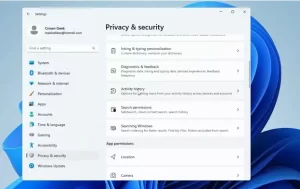
Credit: Youtube
FAQS On Why Is My Laptop So Slow
Why Does A Laptop Start Running Slow?
Over time, laptops accumulate files and programs that consume resources, causing slow performance. Regular updates and running too many programs simultaneously can also strain the system. Additionally, hardware limitations like outdated processors or insufficient RAM can lead to sluggish behavior.
How Can I Speed Up My Laptop?
To speed up your laptop, start by removing unnecessary files and programs. Defragment the hard drive and run a disk cleanup. Upgrading your RAM or moving to a solid-state drive (SSD) can also significantly improve performance. Regularly update software and optimize startup programs.
What Are Signs Of A Dying Laptop?
A dying laptop may exhibit frequent crashes, persistent error messages, extremely slow boot times, hardware glitches, or failing components like the hard drive. Overheating and unusual noises can also signal that your laptop is reaching the end of its life.
Can Viruses Cause Laptop Slowdown?
Yes, viruses and malware can consume system resources, causing significant slowdowns. They often run unwanted processes in the background, which can lead to reduced performance. Running a reputable antivirus program can detect and remove such malicious software.
Conclusion
A sluggish laptop can disrupt your day and decrease productivity. The reasons range from outdated hardware to software clutter. Prioritize regular maintenance and consider potential upgrades. By doing so, you’ll enjoy faster, more efficient computing. Remember, a little attention goes a long way in keeping your laptop at peak performance.

I am a technology writer and blogger based in the USA. I have over 5 years of experience writing about the latest trends and innovations in the tech industry, with a focus on topics like artificial intelligence, cybersecurity, and social media.