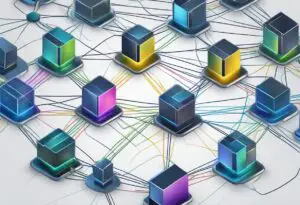To Open Hp Pavilion Laptop, simply locate the latch or screws on the bottom panel and remove them, then carefully lift off the panel to access the internal components. In this guide, we will explain step-by-step how to open an HP Pavilion laptop and safely handle the delicate hardware inside.
Whether you need to replace a faulty component or clean the laptop’s cooling system, following these instructions will ensure that you can access and maintain your HP Pavilion laptop with ease. So, let’s get started!
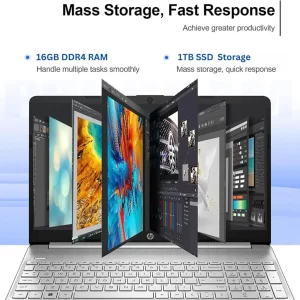
Preparing To Open The
Learn how to open your HP Pavilion laptop with these easy steps. Get ready to access your laptop’s internal components and perform repairs or upgrades efficiently.
Gathering The Necessary Tools
Before opening your Hp Pavilion laptop, it’s crucial to gather all the necessary tools. Having the right tools on hand will make the process much smoother and will help prevent any damage to your laptop.
Here are the essential tools you’ll need:
- Screwdrivers (typically Phillips-head and/or Torx)
- Plastic or metal spudgers
- Tweezers
- Anti-static wrist strap
- Cleaning cloth
Having these tools readily available ensures you can efficiently proceed with opening your Hp Pavilion laptop and perform any necessary repairs or upgrades.
Assembling The Workspace
Creating an organized and suitable workspace is fundamental before starting the process of opening your laptop. It ensures that you have enough space to work and keeps your tools and laptop components within easy reach.
Here’s how you can assemble your workspace:
- Choose a clean and well-lit area to work in. A clutter-free environment reduces the risk of losing screws or misplacing small parts.
- Place a soft, static-free surface, like a clean cloth or an anti-static mat, on your workspace. This helps protect the laptop’s delicate components from static electricity.
- Position your laptop on the workspace, ensuring it’s on a stable surface and won’t accidentally move or fall during the process.
- Organize your tools and components in a way that is easily accessible. This saves time and minimizes the chances of losing or forgetting any essential part.
By properly assembling your workspace, you’ll be able to navigate through the opening process smoothly and efficiently. With all tools and parts organized, you’ll have a stress-free experience and be able to focus solely on the task at hand.

Credit: m.youtube.com
Opening The Hp Pavilion Laptop
Shutting Down and Disconnecting the Laptop
Before you begin opening your Hp Pavilion laptop, make sure to shut it down properly. Click on the Start menu, select the Power option, and click on Shut Down. Wait for the laptop to completely power off before proceeding.
Once your laptop is shut down, it’s essential to disconnect all external components. Unplug the power adapter from the laptop and remove any USB devices or cables that may be connected.
Removing the External Components
Now that your laptop is shut down and disconnected, it’s time to remove any external components that may be attached. Start by closing the laptop’s lid and flipping it over carefully.
Locate the battery compartment on the back of the laptop. You will typically find a release latch or switch that needs to be slid or pressed to unlock the battery. Follow the manufacturer’s instructions to remove the battery safely. This step may vary depending on the model of your Hp Pavilion laptop.
Next, if you have any discs in the optical drive, gently eject them by pressing the release button. Take care not to force the disc out to prevent any damage to the drive.
Removing the Bottom Cover
With the external components removed, it’s time to access the internal components of your Hp Pavilion laptop by removing the bottom cover. Carefully inspect the bottom of your laptop to identify the screws securing the cover.
Using a screwdriver that matches the size and type of screws, remove them one by one. Keep the screws in a safe place to avoid misplacing them.
Note: It’s essential to use the appropriate screwdriver and avoid applying excessive force to prevent damaging the screws or stripping them.
Once all the screws are removed, gently pry open the bottom cover using a plastic pry tool or a thin, flat object like a credit card. Start at one corner and gradually work your way around the edges to release the cover from the laptop’s chassis.
Take your time and be gentle to avoid breaking any clips or causing any damage to the internal components.
Important: Do not force the cover open. If you encounter any resistance, double-check that all the screws have been removed.
Once the bottom cover is successfully removed, you will have access to the internal components of your Hp Pavilion laptop, such as the RAM, hard drive, and cooling system.
Accessing Internal Components
Accessing the internal components of your HP Pavilion laptop can seem like a daunting task, but it’s actually quite simple once you know the right steps to follow. In this guide, we’ll walk you through the process of accessing the battery, hard drive, RAM, and motherboard of your HP Pavilion laptop. By following these steps, you’ll be able to perform upgrades or repairs to your laptop with ease.
Identifying And Removing The Battery
The first step in accessing the internal components of your HP Pavilion laptop is identifying and removing the battery. The battery is typically located on the bottom of the laptop and is secured with one or more release latches or screws. To remove the battery, follow these steps:
- Shut down your laptop and disconnect any power sources.
- Flip the laptop over so that the bottom is facing up.
- Locate the battery release latch or screws near the battery compartment.
- If there is a release latch, slide it to the unlock position and hold it while gently pulling the battery out of the compartment.
- If there are screws, use a screwdriver to loosen and remove them, then lift the battery out of the compartment.
Removing The Hard Drive
Next, we’ll show you how to remove the hard drive from your HP Pavilion laptop. The hard drive is where all of your data is stored, and removing it may be necessary for upgrades or replacements. Here’s how to do it:
- Make sure your laptop is shut down and disconnected from any power sources.
- Flip the laptop over so that the bottom is facing up.
- Locate the hard drive compartment, which is usually located near the battery compartment.
- If there are screws securing the compartment, use a screwdriver to loosen and remove them.
- Slide the hard drive out of the compartment, being careful not to force it.
Removing The Ram
The RAM (Random Access Memory) of your HP Pavilion laptop is responsible for temporary data storage and can be upgraded or replaced if needed. To remove the RAM, follow these steps:
- Ensure your laptop is turned off and disconnected from power sources.
- Flip the laptop over so that the bottom is facing up.
- Locate the RAM compartment, which is usually near the hard drive or battery compartment.
- If there are screws securing the compartment, use a screwdriver to loosen and remove them.
- Gently push the two retaining clips on either side of the RAM module away from the module.
- Once the retaining clips are pushed away, the RAM module will pop up at an angle.
- Grasp the edges of the RAM module and carefully pull it out of the socket.
Accessing The Motherboard
The motherboard is the main circuit board of your HP Pavilion laptop, and accessing it can be necessary for certain repairs or upgrades. Here’s how to access the motherboard:
- Make sure your laptop is shut down and disconnected from any power sources.
- Flip the laptop over so that the bottom is facing up.
- Locate the screws securing the bottom cover of the laptop.
- Use a screwdriver to loosen and remove the screws.
- Gently lift the bottom cover off the laptop, exposing the internal components, including the motherboard.
Important: Accessing the motherboard should be done with caution and only if necessary. If you’re not comfortable working with delicate components, it’s best to seek professional help.
Frequently Asked Questions Of How To Open Hp Pavilion Laptop
How Do I Open An Hp Pavilion Laptop?
To open an HP Pavilion laptop, locate the latch or release mechanism on the bottom or side of the laptop. Slide it open or press the release button while gently lifting the lid. Make sure to power off the laptop before attempting to open it.
Can I Open An Hp Pavilion Laptop Myself?
Yes, you can open an HP Pavilion laptop yourself. Just follow the instructions in the user manual or watch online tutorials specific to your laptop model. Take caution when opening, as it may void the warranty if you damage any internal components.
What Tools Do I Need To Open An Hp Pavilion Laptop?
To open an HP Pavilion laptop, you may need a screwdriver or special tools like a spudger or pry tool depending on the model. Refer to the laptop’s user manual or search online for specific instructions and the required tools for your particular model.
How Do I Replace The Hard Drive In An Hp Pavilion Laptop?
To replace the hard drive in an HP Pavilion laptop, power off the laptop and remove the battery. Locate the hard drive compartment on the bottom of the laptop and unscrew the cover. Gently disconnect the cables from the hard drive, remove it from the compartment, and insert the new hard drive before reassembling.
Conclusion
To summarize, opening an HP Pavilion laptop is a relatively simple task that can be done with just a few steps. By following the instructions provided in this blog post, you can confidently access the internal components of your laptop, whether it be for upgrading or troubleshooting purposes.
Remember to exercise caution and follow safety procedures to avoid any damage. With these guidelines in mind, you can now navigate the process of opening an HP Pavilion laptop with ease.

I am a technology writer and blogger based in the USA. I have over 5 years of experience writing about the latest trends and innovations in the tech industry, with a focus on topics like artificial intelligence, cybersecurity, and social media.