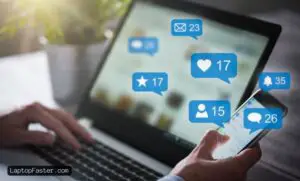Spilling a drink on your laptop keyboard can be frustrating, but quick action can minimize damage. Immediately shut down the laptop, unplug it, and turn it upside down to drain the liquid. Clean the affected areas carefully, avoiding harsh chemicals, and allow the laptop to dry for at least 24 hours before reassembling. Taking these steps can help prevent permanent harm and save your device.
Key Takeaways
- Acting quickly is key to minimizing damage when a drink is spilled on a laptop keyboard.
- Avoid using harsh chemicals or too much water when cleaning the keyboard to prevent further damage.
- It is important to allow the laptop to dry completely before reassembling and testing it to avoid short circuits or other damage.
Immediate Response
When a drink is spilled on a laptop keyboard, immediate action is crucial to prevent any damage to the device. Here are the steps that should be followed immediately after a spill:
Switch Off the Laptop
The first step is to switch off the laptop immediately. This will prevent any electrical short circuits that may occur due to the spill. It is important to turn off the laptop as quickly as possible to avoid any further damage.
Unplug External Devices
If there are any external devices attached to the laptop, they should be unplugged. This includes any USB devices, charging cables, or other peripherals. This will prevent any further damage to these devices and also prevent any electrical surges that may occur due to the spill.
Invert the Laptop
The laptop should be inverted immediately after the spill. This will prevent any liquid from seeping further into the device. The laptop should be placed on a towel or any other absorbent material and inverted so that the keyboard is facing downwards. This will allow any liquid to drain out of the device.
By following these immediate steps, the laptop can be saved from any serious damage. However, it is important to take further steps to clean the device properly. The next section will discuss the steps that should be taken to clean a laptop keyboard after a spill.
Initial Clean a Spilled Drink
When a drink is spilled on a laptop keyboard, it’s important to act quickly to prevent damage to the device. The first step is to turn off the laptop and unplug it from any power source. Then, follow these sub-sections to clean up the spill:
Blot the Spill
Use a paper towel or cloth to blot up as much of the liquid as possible. Be careful not to press too hard on the keys, as this could cause the liquid to seep further into the keyboard.
Use a Dry Cloth
Once most of the liquid has been blotted up, use a dry cloth to wipe down the keyboard. Avoid using a cloth that is too wet, as this could cause more damage to the device.
Avoid Rubbing
It’s important to avoid rubbing the keyboard, as this could cause the liquid to spread and further damage the device. Instead, use gentle wiping motions to clean the keyboard.
By following these initial cleanup steps, laptop owners can help prevent further damage to their device and increase the chances of a successful repair.
Detailed Cleaning

If a spill occurs on a laptop keyboard, it is important to clean it as soon as possible to prevent damage to the device. Here are the steps to follow for detailed cleaning:
Remove the Keyboard
The first step is to remove the keyboard from the laptop. This can be done by gently prying the keyboard away from the laptop using a flathead screwdriver or a plastic opening tool. Be careful not to damage the keyboard or the laptop while doing this.
Use Isopropyl Alcohol
Once the keyboard is removed, it is time to clean it. Isopropyl alcohol is a good choice for cleaning the keyboard as it evaporates quickly and does not leave any residue. Using a cotton swab or a microfiber cloth, dip it into the isopropyl alcohol and gently clean the keyboard. Be careful not to use too much alcohol as it can damage the keyboard.
Clean the Keys
After cleaning the keyboard with isopropyl alcohol, it is time to clean the keys. To do this, use a slightly damp, 100% cotton cloth or a microfiber cloth. If the keys are especially dirty, a drop of diluted liquid soap can be added to the cloth. Do not apply undiluted soap or alcohol directly on the cloth. Gently clean the keys and then dry them with a dry cloth.
By following these steps, a laptop keyboard can be cleaned after a spill. It is important to be careful when cleaning the keyboard to prevent any damage to the device.
Reassembling the Laptop

Once the keyboard is clean and dry, it’s time to reassemble the laptop. Before doing so, make sure that all the components are completely dry. Even a small amount of moisture can cause damage to the laptop’s circuitry.
To reassemble the laptop, follow these steps:
- Carefully place the keyboard back into position, making sure that all the keys are properly aligned.
- Press down on the keyboard until it snaps into place.
- Replace the screws that hold the keyboard in place.
- Replace the battery and plug in the power cord.
- Power on the laptop to ensure that all the keys are working properly.
If any keys are still sticky or unresponsive, repeat the cleaning process or consider taking the laptop to a professional repair service.
It’s important to note that reassembling the laptop can be tricky. If you’re not confident in your ability to do so, it’s best to take the laptop to a professional repair service. They have the knowledge and expertise to properly reassemble the laptop without causing any damage.
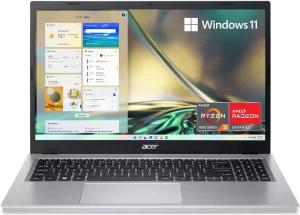
Credit: Amazon
Testing The Laptop
After cleaning the laptop keyboard, it is important to test whether it is functioning properly. Here are some steps to follow:
- Turn on the laptop and check if all the keys are working. Test each key by typing it and ensure that it registers on the screen. If any keys are still sticky or not working, repeat the cleaning process or take the laptop to a professional for repair.
- Check the touchpad and make sure it is responsive. Move the cursor around and click on different icons to ensure it is working correctly.
- Test the audio by playing a video or music. Make sure the sound is clear and not distorted.
- Check the battery life. Fully charge the laptop and use it normally to see how long it lasts. If the battery drains quickly, it may need to be replaced.
- Finally, test all the ports and connections. Plug in a USB drive, headphones, or other devices to ensure they are working correctly.
By following these steps, users can ensure that their laptop is fully functional after cleaning spilled drinks from the keyboard.
Professional Help
If the laptop keyboard has been damaged due to a spilled drink, it may be best to seek professional help. Here are two options to consider:
Contact Manufacturer
If the laptop is still under warranty, the manufacturer may be able to repair or replace the keyboard at no cost. Contact the manufacturer’s customer support to inquire about the warranty and repair options.
Visit a Repair Shop
If the laptop is not under warranty or the warranty does not cover accidental damage, it may be necessary to visit a repair shop. Look for a reputable repair shop that specializes in laptop repairs. The repair shop may be able to replace the keyboard or clean the keyboard if the damage is not severe.
It is important to note that attempting to repair the laptop oneself may cause further damage and void the warranty. It is best to seek professional help to ensure that the laptop is properly repaired and the warranty is not voided.
Preventive Measures
To avoid the hassle of cleaning up a spilled drink on a laptop keyboard, there are some preventive measures that one can take. These measures include:
Use a Keyboard Cover
Using a keyboard cover is an effective way to prevent any liquid from getting inside the keyboard. A keyboard cover is a thin, transparent film that covers the keyboard and protects it from spills. It is an inexpensive accessory that can save a lot of money and time in the long run. Keyboard covers are available for most laptop models, and they can be easily installed by the user.
Keep Drinks Away
Keeping drinks away from the laptop is a simple yet effective preventive measure. It is advisable to keep drinks at a safe distance from the laptop to avoid any accidental spills. If possible, it is best to keep the laptop on a separate table or desk away from the drinks. This reduces the risk of any liquid getting inside the keyboard.
Regular Maintenance
Regular maintenance of the laptop keyboard is essential to keep it in good working condition. It is recommended to clean the keyboard regularly with a soft, dry cloth to remove any dust or debris. This prevents any build-up that can cause the keys to stick or malfunction. Additionally, it is important to keep the laptop away from any humid or damp environments, as this can cause damage to the keyboard.
By taking these preventive measures, one can avoid the hassle of cleaning up a spilled drink on a laptop keyboard.
Frequently Asked Questions
How can I clean my laptop keyboard after a drink spill?
To clean a laptop keyboard after a drink spill, you can follow these steps:
- Turn off your laptop and unplug it from the power source.
- Remove the battery (if possible) and disconnect any external devices.
- Use a soft, lint-free cloth to gently wipe away any excess liquid from the keyboard.
- Use a can of compressed air to blow out any liquid that may have seeped beneath the keys.
- Dip a cotton swab in isopropyl alcohol and gently rub it over the affected keys.
- Allow the keyboard to dry completely before turning on your laptop.
What should I do if I spilled water on my laptop keyboard?
If you spilled water on your laptop keyboard, follow these steps:
- Turn off your laptop and unplug it from the power source.
- Remove the battery (if possible) and disconnect any external devices.
- Use a soft, lint-free cloth to gently wipe away any excess water from the keyboard.
- Use a can of compressed air to blow out any water that may have seeped beneath the keys.
- Allow the keyboard to dry completely before turning on your laptop.
Is it safe to use rubbing alcohol to clean a laptop keyboard after a spill?
Rubbing alcohol can be used to clean a laptop keyboard after a spill, but it should be used with caution. Isopropyl alcohol can damage some types of plastic, so it’s important to use a small amount and to test it on a small, inconspicuous area before using it on the entire keyboard.
Can a laptop be fixed after liquid spill on it?
It’s possible to fix a laptop after a liquid spill, but it depends on the extent of the damage. If the liquid has seeped into the internal components, it may be difficult or impossible to repair. If you’re unsure about the extent of the damage, it’s best to take your laptop to a professional for repair.
How long should I wait before turning on my laptop after a spill?
It’s important to allow your laptop to dry completely before turning it on after a spill. Depending on the amount of liquid that was spilled, it may take several hours or even a few days for the keyboard to dry completely. It’s best to err on the side of caution and wait at least 24 hours before turning on your laptop.
What is the best way to clean a laptop keyboard after a spill?
The best way to clean a laptop keyboard after a spill is to follow these steps:
- Turn off your laptop and unplug it from the power source.
- Remove the battery (if possible) and disconnect any external devices.
- Use a soft, lint-free cloth to gently wipe away any excess liquid or water from the keyboard.
- Use a can of compressed air to blow out any liquid or water that may have seeped beneath the keys.
- Dip a cotton swab in isopropyl alcohol and gently rub it over the affected keys.
- Allow the keyboard to dry completely before turning on your laptop.

I am a technology Specialized writer and blogger based in the USA & UK. I have four years of experience in Cyber Security, Technology, Social Media and all types of electronic devices like computer laptops etc. So I work on solving these issues and give various tips on these issues