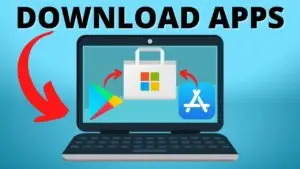How To Accelerate Laptop Speed? Boost Your Laptop’s Performance
Speed Up Your Slow Laptop

“Laptops are indispensable in our daily routines, but a sluggish system can be frustrating and hinder productivity; thankfully, by optimizing hardware like upgrading to a solid-state drive (SSD) or adding more RAM, along with software adjustments, you can significantly enhance your laptop’s speed and overall performance.”
Key Takeaways
- Understanding how a laptop works is important before attempting to improve its speed.
- Upgrading hardware components such as the hard drive and memory can improve performance, but it can be expensive.
- Optimizing software performance and maintaining system health are other ways to accelerate laptop speed.
Understanding Laptop Speed
When it comes to laptop speed, there are two main factors to consider: hardware and software. Understanding these factors can help you identify the root cause of any performance issues and take steps to improve your laptop’s speed.
Hardware Factors
The hardware components of your laptop play a significant role in determining its speed. Here are some of the key hardware factors to consider:

Credit: Amazon
- Processor (CPU): The CPU is responsible for executing instructions and performing calculations. A faster CPU can handle more tasks simultaneously and complete them more quickly.
- Random Access Memory (RAM): RAM is used to temporarily store data that your laptop is actively using. The more RAM your laptop has, the more programs and files it can keep open at once without slowing down.
- Solid-State Drive (SSD): An SSD is a faster and more reliable alternative to a traditional hard disk drive (HDD). It can significantly improve your laptop’s boot time and file transfer speeds.
- Graphics Processing Unit (GPU): The GPU is responsible for rendering graphics and video. A dedicated GPU can improve performance in graphics-intensive tasks like gaming and video editing.
Upgrading these hardware components can be a costly but effective way to improve your laptop’s speed. However, it’s important to note that not all laptops are upgradeable, so be sure to check your laptop’s specifications before making any purchases.
Software Factors
Software can also have a significant impact on your laptop’s speed. Here are some of the key software factors to consider:
- Operating System (OS): The OS is responsible for managing your laptop’s hardware resources and running your programs. Keeping your OS up-to-date can improve performance and security.
- Startup Programs: Programs that launch automatically when you start your laptop can slow down your boot time and use up valuable resources. Disabling unnecessary startup programs can improve performance.
- Malware: Malware can cause a variety of performance issues, from slowing down your laptop to stealing your personal information. Installing and regularly updating antivirus software can help protect your laptop from malware.
- Disk Cleanup: Over time, your laptop’s hard drive can become cluttered with temporary files and other unnecessary data. Running a disk cleanup can free up space and improve performance.
- Driver Updates: Keeping your laptop’s drivers up-to-date can improve compatibility and performance with other hardware components.
By addressing these software factors, you can often improve your laptop’s speed without spending any money. Regularly performing maintenance tasks like disk cleanup and driver updates can help keep your laptop running smoothly.
Improving Hardware Performance

When it comes to improving laptop speed, upgrading hardware components is one of the most effective ways to achieve significant performance gains. Here are two hardware upgrades that can make a big difference:
Upgrading RAM
RAM (Random Access Memory) is an essential component of a laptop that affects its performance. Upgrading RAM can help improve multitasking capabilities and overall system responsiveness.
To determine how much RAM to add, users should check their laptop’s specifications to see the maximum amount of RAM that their laptop can support. Most laptops can support up to 16GB of RAM, but some high-end models can support up to 32GB.
Once the user has determined how much RAM to add, they can purchase and install the new RAM. It is important to ensure that the new RAM is compatible with the laptop’s existing RAM and that the laptop’s BIOS recognizes the new RAM.
Enhancing Storage
Upgrading a laptop’s storage can also help improve its performance. Replacing a traditional hard drive with a solid-state drive (SSD) is one of the most effective ways to enhance storage. SSDs offer faster read and write speeds than traditional hard drives, which can significantly reduce boot times and application load times.
Before purchasing an SSD, users should check their laptop’s specifications to ensure that it is compatible with the laptop. They should also consider the capacity they need and their budget. SSDs are available in a range of sizes and prices, so users can choose one that suits their needs.
Once the user has purchased the SSD, they can clone their existing hard drive onto the new SSD using cloning software. After cloning, they can replace the old hard drive with the new SSD, and their laptop should boot up faster and feel more responsive.
In summary, upgrading RAM and enhancing storage are two hardware upgrades that can significantly improve a laptop’s performance. Users should check their laptop’s specifications to ensure compatibility and choose components that suit their needs and budget.
Optimizing Software Performance

Removing Unnecessary Programs
One of the easiest ways to optimize software performance on a laptop is to remove unnecessary programs. Over time, many users accumulate a large number of programs that they no longer use or need. These programs can take up valuable space on the hard drive, slow down the boot-up process, and even cause crashes or other errors.
To remove unnecessary programs, users can use the built-in “Add or Remove Programs” feature in Windows. This feature allows users to see a list of all installed programs and choose which ones to uninstall. Users should be careful not to remove any necessary system programs or drivers.
Additionally, users can use third-party software such as Cleaner to remove unnecessary files and registry entries. This can further optimize the performance of the laptop by freeing up space and improving system stability.
Keeping Software Updated
Another important step in optimizing software performance is to keep all software updated. This includes the operating system, drivers, and all installed programs.
Software updates often include bug fixes, security patches, and performance improvements. By keeping software updated, users can ensure that their laptop is running smoothly and securely.
Users can set their laptop to automatically download and install updates, or they can manually check for updates on a regular basis. It is important to note that some updates may require a restart of the laptop, so users should save any important work before installing updates.
In conclusion, optimizing software performance is an important step in accelerating laptop speed. By removing unnecessary programs and keeping software updated, users can ensure that their laptop is running smoothly and efficiently.
Maintaining System Health
To keep a laptop running smoothly, it’s important to maintain its system health. This includes regularly cleaning up the system and following proper shutdown practices.
Regular System Cleanup
Performing regular system cleanups can help improve laptop speed and performance. Here are some tips:
- Uninstall unused programs: Uninstalling programs that are no longer needed can free up valuable disk space and improve laptop speed.
- Delete temporary files: Temporary files can accumulate over time and take up valuable disk space. Deleting them can help free up space and improve laptop performance.
- Run disk cleanup: Running the built-in Disk Cleanup tool can help remove unnecessary files and free up disk space.
- Defragment the hard drive: Defragmenting the hard drive can help improve laptop speed by rearranging files and making them easier to access.
Proper Shutdown Practices
Following proper shutdown practices can also help maintain laptop system health. Here are some tips:
- Avoid force shutdowns: Force shutdowns, such as holding down the power button, can cause damage to the system and lead to data loss.
- Close programs before shutting down: Closing all programs before shutting down can help prevent errors and improve system stability.
- Use the shutdown option: Always use the shutdown option provided by the operating system to properly shut down the laptop.
- Allow time for updates: If updates are available, allow time for them to install before shutting down the laptop.
By regularly performing system cleanups and following proper shutdown practices, laptop users can help maintain system health and improve overall performance.
Advanced Techniques
Overclocking
Overclocking is the process of increasing the clock speed of your laptop’s processor to make it run faster. However, it is important to note that overclocking can also increase the temperature of the processor, which can lead to overheating and damage to the hardware. Therefore, it is recommended to use overclocking software that can monitor the temperature and prevent overheating.
To overclock a laptop, follow these steps:
- Download and install an overclocking software such as MSI Afterburner or Intel Extreme Tuning Utility.
- Open the software and increase the clock speed of the processor gradually.
- Monitor the temperature of the processor using the software and ensure that it does not exceed the recommended limit.
- Test the stability of the laptop by running benchmarks or stress tests.
Using Optimization Tools
Optimization tools can help to improve the performance of your laptop by removing unnecessary files, fixing registry errors, and optimizing system settings. Here are some popular optimization tools:
| Tool | Description |
|---|---|
| CCleaner | Removes junk files, temporary files, and browser history. |
| Advanced System Optimizer | Fixes registry errors, removes spyware, and optimizes system settings. |
| AVG TuneUp | Cleans up junk files, fixes registry errors, and optimizes system settings. |
It is important to note that optimization tools should be used with caution, as some of them can remove important system files or cause system instability. Therefore, it is recommended to create a system restore point before using optimization tools and to only use trusted and reputable software.
FAQs Of How To Accelerate Laptop Speed?
How can I improve the speed of my laptop?
There are several ways to improve the speed of your laptop. One of the most effective ways is to upgrade the hardware components such as the RAM, hard drive, and processor. Additionally, you can remove unnecessary programs and files, disable startup programs, and optimize your system settings.
What are some ways to clean my laptop to make it faster?
Cleaning your laptop can help improve its speed. You can start by physically cleaning your laptop with a soft cloth to remove any dust and debris. Additionally, you can use a disk cleanup tool to remove temporary files and delete unused programs. Running a virus scan and removing any malware can also help improve your laptop’s speed.
Are there any free methods to speed up my laptop?
Yes, there are several free methods to speed up your laptop. You can optimize your system settings, remove unnecessary programs and files, disable startup programs, and use a disk cleanup tool. Additionally, you can use a free antivirus program to scan for and remove any malware.
What software can I use to increase the speed of my laptop?
There are several software programs available that can help increase the speed of your laptop. Some popular options include CCleaner, Advanced SystemCare, and AVG PC TuneUp. These programs can help optimize your system settings, remove unnecessary files, and clean up your registry.
How do I increase the processor speed in my laptop?
Increasing the processor speed in your laptop can be done by upgrading the CPU. However, this is not a simple task and may require professional assistance. Additionally, you can try overclocking your CPU, but this can be risky and may damage your laptop.
Why is my laptop suddenly running slow?
There are several reasons why your laptop may be running slow. Some common reasons include a lack of free disk space, too many programs running in the background, malware or viruses, outdated hardware or software, and overheating.

I am a technology Specialized writer and blogger based in the USA & UK. I have four years of experience in Cyber Security, Technology, Social Media and all types of electronic devices like computer laptops etc. So I work on solving these issues and give various tips on these issues