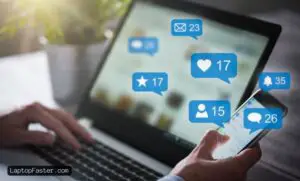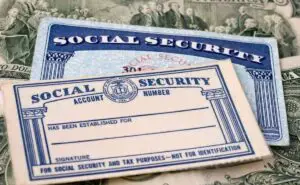Hisense TV And Amazon Prime Issues: What You Need To Know
How To Resolve Amazon Prime Not Working On Hisense Smart TV

If Amazon Prime is not working on your Hisense TV, try checking your internet connection and restarting your connected device and router. Update your device’s DNS settings if necessary.
If the issue persists, contact your device’s manufacturer for further assistance. Additionally, Hisense Smart TVs usually have the Amazon Prime app pre-installed, and it can be accessed through the Prime Video button on the remote. If you encounter app issues, try updating the apps in the Google Play Store or deleting and re-downloading the app.
Power cycling the TV might also help resolve the problem.

Common Issues With Amazon Prime On Hisense Tv
Experiencing issues with Amazon Prime on your Hisense TV? If you’re encountering a black screen or audio problems, try rebooting your router or unplugging it along with your TV. You can also try force stopping and clearing the cache on the app or resetting your TV to its factory defaults.
In this section, we will discuss some common issues that users face when using Amazon Prime on their Hisense TVs. These issues can cause frustration and hinder your entertainment experience. However, by following the troubleshooting steps mentioned below, you can resolve these issues and enjoy seamless streaming on your Hisense TV.
Internet Connection
One of the most common causes of Amazon Prime not working on Hisense TV is an unstable or weak internet connection. To resolve this issue, follow these steps:
- Check if your internet connection is working properly on other devices.
- If other devices are working fine, restart your Hisense TV and try connecting to Amazon Prime again.
- If the problem persists, check the DNS settings on your Hisense TV. Updating the DNS settings can sometimes resolve the issue.
- Please consult your device’s manufacturer for detailed instructions on updating DNS settings.
Device Restart
Another simple troubleshooting step is to restart your Hisense TV. Sometimes, a simple restart can resolve temporary software glitches that may be causing Amazon Prime to not work properly. To restart your Hisense TV, follow these steps:
- Press the power button on your remote control to turn off the TV.
- Wait for a few seconds and then press the power button again to turn it back on.
- Try launching Amazon Prime and check if the issue is resolved.
Dns Settings
If restarting your Hisense TV didn’t solve the problem, you can try updating the DNS settings. Here’s how:
- Go to the settings menu on your Hisense TV.
- Navigate to the network settings or advanced settings.
- Look for the DNS settings and select “Manual” or “Custom”.
- Enter the DNS server addresses provided by your internet service provider.
- Save the settings and try launching Amazon Prime again.
Updating Apps
Outdated apps can sometimes cause compatibility issues with Amazon Prime on Hisense TV. To update the apps on your Hisense TV, follow these steps:
- If you have a Hisense Android TV, you can update the apps through the Google Play Store.
- Open the Google Play Store app on your Hisense TV.
- Navigate to the “My apps & games” section.
- Look for Amazon Prime in the list of installed apps and select it.
- If an update is available, click on the “Update” button to install the latest version.
- After updating the app, launch Amazon Prime and check if the issue is resolved.
Resetting Amazon Prime
If none of the above steps resolved the issue, you can try resetting Amazon Prime on your Hisense TV. Here’s how:
- Go to the settings menu on your Hisense TV.
- Select “Apps” or “Applications” from the list of options.
- Scroll down and find Amazon Prime in the list of installed apps.
- Click on Amazon Prime and select “Force Stop” and “Clear Cache”.
- If the issue persists, you can also select “Clear Data” to reset the app to its default settings.
- Try launching Amazon Prime again and check if the issue is resolved.
By following these troubleshooting steps, you should be able to resolve common issues with Amazon Prime on your Hisense TV. If the issue still persists, it is recommended to reach out to the customer support of both Amazon and Hisense for further assistance. Now you can enjoy your favorite movies and TV shows hassle-free!
Troubleshooting Tips For Amazon Prime Not Working
If you’re facing issues with Amazon Prime not working on your Hisense TV, don’t worry! There are several troubleshooting tips you can try to get your favorite shows and movies streaming smoothly again. In this section, we’ll explore some common solutions to fix the problem.
1. Restart Router
If you’re experiencing connectivity issues, restarting your router can often resolve the problem. Here’s how you can do it:
- Locate your router and switch it off.
- Wait for about 10-15 seconds before switching it back on.
- Allow the router to restart fully before trying to access Amazon Prime on your Hisense TV.
2. Unplug Router And Tv
Another method you can try is unplugging both your router and TV. This can help reset the connection and fix any minor glitches. Follow these steps:
- Turn off your Hisense TV and unplug it from the power source.
- Unplug your router as well.
- Wait for a minute or two before plugging them back in.
- Allow both the router and TV to restart before accessing Amazon Prime.
3. Check Settings
Ensure that your Hisense TV settings are properly configured for Amazon Prime. Follow these steps:
- Go to the Settings menu on your Hisense TV.
- Navigate to the Network Settings or Wi-Fi settings.
- Check if your TV is properly connected to your Wi-Fi network.
- If not, select your network and enter the correct password to establish a connection.
4. Force Stop & Clear Cache
If Amazon Prime is still not working, you can force stop the app and clear its cache. Here’s how:
- Open the Settings menu on your Hisense TV.
- Go to the Apps section or Application Manager.
- Find Amazon Prime in the list of installed apps.
- Select it and choose the option to force stop.
- After that, clear the cache to remove any temporary data that might be causing issues.
5. Clear Data
If clearing the cache didn’t solve the problem, you can try clearing the data for the Amazon Prime app. Follow these steps:
- Access the Settings menu on your Hisense TV.
- Go to the Apps or Application Manager section.
- Find Amazon Prime from the list of installed apps.
- Select it and choose the option to clear data.
- Note that clearing data will remove any personalized settings or saved login information.
6. Reset Defaults
If all else fails, you can try resetting your Hisense TV settings to their default values. Here’s how:
- Open the Settings menu on your TV.
- Go to the System or General Settings tab.
- Find the option to reset or restore default settings.
- Select it and follow the on-screen instructions to reset your TV.
7. Factory Reset
If none of the previous steps worked, you can perform a factory reset on your Hisense TV. Keep in mind that this will erase all data and settings, so make sure to back up any important information. Here’s how:
- Access the Settings menu on your Hisense TV.
- Navigate to the System or General Settings tab.
- Find the option to perform a factory reset.
- Select it and confirm your decision when prompted.
- Wait for the TV to reset and follow the on-screen instructions for initial setup.
By following these troubleshooting tips, you should be able to fix Amazon Prime not working on your Hisense TV. If the issue persists, it’s recommended to reach out to Amazon Prime customer support or contact Hisense for further assistance.
Inbuilt Amazon Prime App On Hisense Tvs
The built-in Amazon Prime app on Hisense TVs may encounter issues not working properly. If you are experiencing this problem, you can try restarting your connected device and router, check your internet connection, and update your device’s DNS settings. For further assistance, you can refer to the manufacturer’s instructions or reach out to Amazon customer service.
Availability Of App
On Hisense Smart TVs, the Amazon Prime app is conveniently built-in, making it easy to access all the incredible content that Amazon Prime Video has to offer. You don’t need to go through the hassle of downloading or installing the app separately. Whether you have a Hisense 4K UHD Smart TV or any other model, the Amazon Prime app is already integrated into the TV’s system.
Launching Prime Video App
To launch the Amazon Prime Video app on your Hisense TV, simply press the dedicated Prime Video button on your Hisense Smart TV remote control. This button is present on all models of Hisense Smart TV remotes, allowing for quick and easy access to your favorite Prime Video content.
Using Prime Video Button
The Prime Video button is strategically placed on the remote for your convenience. With just a single press of the Prime Video button, you can instantly launch the app and start enjoying your favorite movies, TV shows, and exclusive Prime Originals. There’s no need to navigate through various menus or search for the app among other installed applications. Hisense has made it effortless for users to access Amazon Prime Video with just the touch of a button.
So, next time you sit down to watch your favorite Prime Video content on your Hisense TV, simply reach for the remote and press the Prime Video button to dive into a world of entertainment.
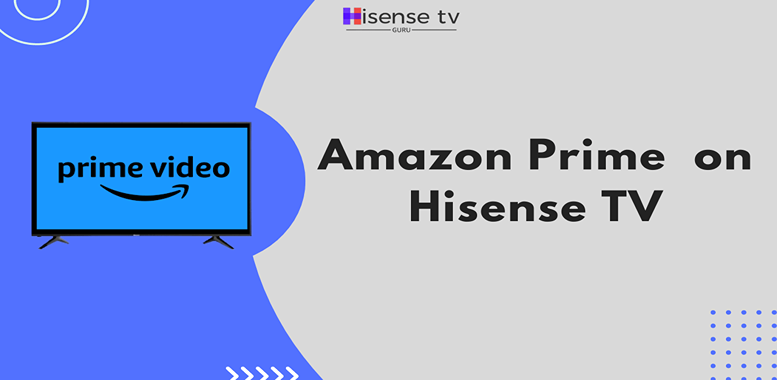
Credit: www.hisensetvguru.com
Common Issues And Solutions
Are you experiencing issues with Amazon Prime not working on your Hisense TV? Don’t worry, we’ve got you covered. In this article, we will discuss some common problems that users encounter when trying to access Amazon Prime on their Hisense TVs and provide simple solutions to fix them. Read on to find out more.
App Freezing
If you’re facing issues with the Amazon Prime app freezing on your Hisense TV, try the following troubleshooting steps:
- Check your internet connection to ensure it’s stable.
- Restart your Hisense TV by turning it off and on again.
- Update the app to the latest version by heading to the app store on your Hisense TV.
- Force stop the Amazon Prime app, clear its cache, and restart it.
- If the problem persists, consider uninstalling and reinstalling the app.
Unable To Play Prime Video
If you’re unable to play Prime Video on your Hisense TV, follow these steps to resolve the issue:
- Make sure your Hisense TV is connected to the internet.
- Check for any available updates for your Hisense TV’s firmware.
- Verify that your Amazon Prime subscription is active and in good standing.
- If you’re using an external device to stream Prime Video, such as a Roku or Fire TV Stick, ensure that it’s properly connected.
- Restart your Hisense TV and try playing Prime Video again.
Sign Up And Registration Issues
If you’re experiencing problems with signing up or registering for Amazon Prime on your Hisense TV, here’s what you can do:
- Double-check your internet connection and make sure it’s stable.
- Ensure that you’re entering the correct information, including your email address, password, and payment details.
- If you’re encountering an error message during registration, take a screenshot and contact Amazon customer support for further assistance.
- Consider signing up for Amazon Prime on a different device, such as a computer or smartphone, and then logging in on your Hisense TV.
By following these troubleshooting steps, you should be able to resolve most common issues related to Amazon Prime not working on your Hisense TV. If the problems persist, we recommend reaching out to Hisense customer support for further assistance.
Factors Affecting App Performance
When it comes to experiencing issues with the Amazon Prime app on your Hisense TV, several factors can affect its performance. Understanding these factors can help you troubleshoot and resolve any problems you may encounter. Let’s take a closer look at three key factors that play a crucial role in app performance.
Internet Speed
The first factor to consider is your internet speed. The Amazon Prime app requires a stable and fast internet connection to stream video content seamlessly. If your internet speed is slow or unstable, you may experience buffering, lag, or even the inability to load the app altogether.
To ensure the best performance, check your internet speed using an online speed test tool. If the result falls below the recommended minimum speed for streaming, you may need to contact your internet service provider to upgrade your plan.
Device Compatibility
The second factor that can impact app performance is device compatibility. Not all Hisense TV models may be compatible with the latest version of the Amazon Prime app. If you have an older TV model or if the app hasn’t been updated on your device, you may encounter issues such as crashes, freezing, or failure to load the app.
To check if your Hisense TV is compatible with the Amazon Prime app, visit the official Hisense website or contact their customer support. They can provide you with information on app compatibility and any necessary updates or troubleshooting steps.
Network Connection
Aside from internet speed, the network connection itself can also affect the app’s performance. Interference or a weak Wi-Fi signal can lead to disruptions in streaming and cause the app to malfunction.
Make sure your Hisense TV is positioned close to your Wi-Fi router to ensure a strong and stable connection. Avoid placing any physical barriers between the TV and the router, as this can hinder the signal strength. If possible, consider using an Ethernet cable to directly connect your TV to the router for the most reliable connection.
By addressing these factors – internet speed, device compatibility, and network connection – you can greatly improve the performance of the Amazon Prime app on your Hisense TV. Remember to always stay updated with the latest app versions and settings recommended by the manufacturer to enjoy uninterrupted streaming of your favorite shows and movies.

Frequently Asked Questions For Amazon Prime Not Working On Hisense Tv
Why Is Amazon Prime Suddenly Not Working On My Tv?
Amazon Prime may suddenly not work on your TV due to a poor internet connection. Try restarting your device and router or updating your DNS settings. Check with your device’s manufacturer for further assistance.
Can You Get Amazon Prime On A Hisense Tv?
Yes, you can get Amazon Prime on a Hisense TV. The app is pre-installed on most Hisense Smart TV models and Prime Video is added as a button on all Hisense Smart TV remotes. Simply press the Prime Video button to launch the app without needing to install it separately.
How Do I Update Apps On My Hisense Smart Tv?
To update apps on your Hisense Smart TV, follow these steps: 1. On Hisense Android TVs, update apps through the Google Play Store like on any Android device. 2. If issues persist, delete the app and redownload it. 3. For other Hisense Smart TVs, the apps are built-in, including Amazon Prime Video.
Press the Prime Video button on the remote to launch the app. 4. If Amazon Prime is not working, check your internet connection, restart your connected device and router, and update the DNS settings. 5. Contact your device’s manufacturer for further assistance.
How Do I Reset Amazon Prime On My Tv?
To reset Amazon Prime on your TV, follow these steps: 1. Restart your connected device and/or router. 2. Check your internet connection and update DNS settings. 3. If using a Hisense Smart TV, press the Prime Video button on your remote to launch the app.
4. If issues persist, power cycle your Hisense TV. 5. For further assistance, refer to the device’s manufacturer guidelines.
Conclusion
If you’re facing issues with Amazon Prime not working on your Hisense TV, there are a few troubleshooting steps you can try. First, check your internet connection and restart your connected devices. You can also update your device’s DNS settings or reach out to the manufacturer for further assistance.
Remember, most Hisense Smart TVs come with the Amazon Prime app pre-installed, making it easy to access your favorite shows and movies. So, don’t let technical glitches stop you from enjoying your streaming experience!

I am a technology writer and blogger based in the USA. I have over 5 years of experience writing about the latest trends and innovations in the tech industry, with a focus on topics like artificial intelligence, cybersecurity, and social media.