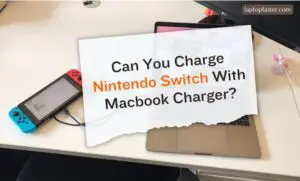Fix Netflix Crashing On Your Smart TV: Easy Solutions
Troubleshooting Netflix Crashes On Your Smart TV: Expert Tips

If your Netflix keep crashing on your Smart TV, try restarting the device or signing out of Netflix and signing back in. Clearing the Netflix cache data or uninstalling and reinstalling the app may also help.
Make sure to check for any software updates that the app may need. Netflix has revolutionized the way we consume entertainment, allowing us to stream our favorite shows and movies directly on our Smart TVs. However, it can be frustrating when Netflix keeps crashing on your Smart TV, interrupting your viewing experience.
We will explore some possible reasons for these crashes and provide some simple troubleshooting steps to fix the issue. By following these steps, you can hopefully get back to seamlessly enjoying your favorite Netflix content on your Smart TV.

Common Causes Of Netflix Crashing On Smart Tvs
The frustration of Netflix crashing on your smart TV can quickly ruin the binge-watching experience. Understanding the common causes of Netflix crashing on smart TVs can help you troubleshoot the issue and get back to enjoying your favorite shows and movies.
Common Causes Of Netflix Crashing On Smart Tvs
Outdated App Versions:
If you’re experiencing frequent crashes, one possible reason could be outdated app versions. Like any other software, Netflix regularly updates its app to fix bugs and improve performance. However, if you haven’t updated the app on your smart TV, it may become incompatible with the latest Netflix updates, leading to crashes. Consider checking for app updates through your TV’s settings or app store to ensure you have the latest version.
Internet Connection Issues:
Poor internet connection can also be a common culprit behind Netflix crashes on smart TVs. Your smart TV needs a stable and strong internet connection to stream content seamlessly. If your internet is slow or experiencing interruptions, it can cause Netflix to crash. Check your internet speed and reset your router if necessary. Alternatively, connecting your smart TV to a wired Ethernet connection can provide a more stable connection for streaming.
App Cache Files:
Over time, app cache files can accumulate on your smart TV, causing the Netflix app to crash. These cache files include temporary data that helps apps load faster. However, if the cache files become corrupted or too large, they can impact the app’s performance. Clearing the app cache for Netflix on your smart TV can help resolve crashes. To do this, go to the settings menu on your TV, locate the Netflix app, and clear its cache.
Software Updates:
Keeping your smart TV’s operating system up to date is crucial for optimal app performance, including Netflix. Software updates often include bug fixes, security patches, and compatibility improvements. If your smart TV is running on an outdated software version, it may struggle to run Netflix smoothly, leading to crashes. Check for software updates in your TV’s settings and install any available updates.
Device Compatibility:
Not all smart TVs are compatible with Netflix. If you own an older or less popular smart TV model, it may lack the necessary hardware or software requirements to run Netflix properly. In such cases, crashes and other issues can occur. To check if your smart TV is Netflix-compatible, visit Netflix’s official website and review the list of supported devices. If your TV is not listed, consider using an external streaming device, such as a Roku or Amazon Fire Stick, to access Netflix.

Troubleshooting Steps To Fix Netflix Crashing
Experiencing constant crashes with Netflix on your smart TV? Try restarting the device, signing out and back into Netflix, clearing the app cache data, or uninstalling and reinstalling the app. Don’t forget to check for any necessary software updates as well.
Restart The Device
If you’re experiencing frequent crashes with Netflix on your smart TV, a simple solution is to restart the device. This can help refresh the system and clear any temporary issues that may be causing the crashes. To restart your smart TV, follow these steps:
- Press the power button on your remote control to turn off the TV.
- Unplug the TV from the power source.
- Wait for about 30 seconds.
- Plug the TV back into the power source.
- Press the power button to turn on the TV.
Sign Out And Sign Back In
If restarting the device doesn’t resolve the issue, you can try signing out of Netflix and signing back in. This can refresh your account settings and may help fix any login-related problems. Follow these steps to sign out and sign back in:
- Open the Netflix app on your smart TV.
- Navigate to the settings or profile section.
- Select the option to sign out or log out.
- Wait for a few seconds and then sign back in using your Netflix credentials.
Clear Netflix Cache Data
If Netflix continues to crash on your smart TV, clearing the cache data of the app can be beneficial. This process removes any temporarily stored files that may be causing conflicts or issues. To clear the Netflix cache data, follow these steps:
- Open the settings menu on your smart TV.
- Navigate to the Apps or Applications section.
- Find and select the Netflix app.
- Choose the option to clear cache or clear data.
- Confirm the action and wait for the cache data to be cleared.
Uninstall And Reinstall The App
If none of the previous steps fix the issue, you can try uninstalling and reinstalling the Netflix app on your smart TV. This process can eliminate any corrupted installation files or settings that may be causing the crashes. Here’s how you can uninstall and reinstall the app:
- Open the settings menu on your smart TV.
- Navigate to the Apps or Applications section.
- Find and select the Netflix app.
- Select the option to uninstall or remove the app.
- Go to the app store on your smart TV and search for Netflix.
- Download and install the app again.
Check For Software Updates
Outdated software can sometimes lead to app crashes, including Netflix on your smart TV. Checking for software updates ensures that your device has the latest bug fixes and optimizations. Here’s how you can check for software updates on your smart TV:
- Open the settings menu on your smart TV.
- Navigate to the Software or System section.
- Look for the option to check for updates.
- Select the option and wait for the TV to scan for updates.
- If any updates are available, follow the on-screen instructions to install them.
Specific Steps For Roku Tvs
If Netflix keeps crashing on your Roku TV, there are a few steps you can take to resolve the issue. Try restarting the device, signing out of Netflix and signing back in, clearing the Netflix cache data, or uninstalling and reinstalling the app.
Additionally, make sure to check for any software updates that may be needed.
If you are experiencing frequent crashes while using Netflix on your Roku TV, there are some specific steps you can take to resolve the issue. Follow these steps to ensure a smooth streaming experience:
Clear App Cache
To clear the app cache on your Roku TV, follow these simple steps:
- Go to Settings on your Roku TV.
- Select System.
- Scroll down and choose Advanced system settings.
- Click on App Manager.
- Find the Netflix app from the list of installed apps.
- Select Clear cache to remove the cached data for Netflix.
Check Internet Connection
A weak or unstable internet connection can also cause Netflix crashes on your Roku TV. Follow these steps to check your internet connection:
- Go to Settings on your Roku TV.
- Select Network.
- Click on Check connection to test the network speed and stability.
- If the connection is weak or unstable, try moving your Roku TV closer to the router or resetting your router.
Disconnect Other Devices
Having too many devices connected to your home network can put a strain on the internet bandwidth, causing Netflix to crash. Follow these steps to disconnect other devices:
- Go to Settings on your Roku TV.
- Select Network.
- Click on Show network to see the list of connected devices.
- Disconnect any devices that are not currently in use.
Restart The Router
If clearing the app cache and checking the internet connection didn’t solve the issue, try restarting your router. Here’s how:
- Unplug the power cable from your router.
- Wait for 30 seconds.
- Plug the power cable back in.
- Wait for the router to fully restart.
- Try using Netflix on your Roku TV again.
By following these specific steps for Roku TVs, you can troubleshoot and resolve the issue of Netflix crashing on your smart TV. Enjoy uninterrupted streaming of your favorite shows and movies on Netflix!

Credit: robots.net
Troubleshooting Netflix Streaming Issues
Experiencing constant crashes with Netflix on your smart TV? Refresh your device by signing out and back in, clearing the cache data, or uninstalling and reinstalling the app. Also, check for any software updates that may be needed.
Tv Shows Or Movies Constantly Stop
If you find that your favorite TV shows or movies on Netflix constantly stop while you’re streaming, there are a few possible solutions to try:
- Check your internet connection to ensure it’s stable and strong enough to support streaming.
- Restart your Smart TV to refresh its system.
- Ensure that your Netflix app is up to date. Check for any available software updates.
- Try signing out of Netflix and signing back in to refresh your account settings.
Issues Connecting To Netflix
If you’re experiencing difficulties connecting to Netflix on your Smart TV, these troubleshooting steps might help:
- Make sure your Smart TV is connected to the internet.
- Check for any signal interference that could be affecting your Wi-Fi connection.
- Restart your Smart TV and router to resolve any temporary issues.
- If using a wired connection, ensure that the Ethernet cable is securely plugged in.
Shutting Down With Specific Shows
If your Smart TV shuts down abruptly when trying to watch specific shows on Netflix, try these troubleshooting tips:
- Clear the cache of the Netflix app on your Smart TV.
- Uninstall and reinstall the Netflix app to fix any potential software glitches.
- Check for any available firmware updates for your Smart TV.
- Consider contacting Netflix support for further assistance if the issue persists.
Frequent Crashing With Certain Content
If Netflix consistently crashes when you’re watching certain content on your Smart TV, follow these steps:
- Ensure that your Smart TV meets the minimum system requirements for streaming Netflix.
- Check if the content you’re watching is available in a different format (e.g., lower resolution) and try playing it.
- If the issue persists, contact Netflix support for more specific troubleshooting steps.
Remember, troubleshooting steps may vary depending on the specific Smart TV model and Netflix app version you have. If these suggestions don’t resolve your Netflix streaming issues, consider seeking further assistance from your Smart TV manufacturer or Netflix support.
Other Possible Solutions
If you continue to experience frequent crashes while trying to stream Netflix on your smart TV, don’t worry, there are other possible solutions you can try. Below are some troubleshooting steps that may help resolve the issue.
Check Internet Connection
The first step is to check your internet connection. A weak or unstable connection can often cause streaming apps like Netflix to crash. Here’s how you can troubleshoot your internet connection:
- Make sure your smart TV is connected to your Wi-Fi network.
- Verify that your internet speed is sufficient for streaming Netflix. You can do this by running an internet speed test using a site like fast.com.
- If your internet speed is low, try moving your router closer to your smart TV or connecting your TV directly to your router with an Ethernet cable.
- Restart your router and modem to refresh the connection.
Uninstall And Reinstall Netflix App
If checking your internet connection doesn’t fix the issue, the next step is to uninstall and reinstall the Netflix app on your smart TV. This can help resolve any software conflicts or corrupted files that may be causing the crashes. Here’s how you can do it:
- Access the settings menu on your smart TV.
- Navigate to the “Apps” or “Application Manager” section.
- Select the Netflix app and choose the option to uninstall.
- Once the app is uninstalled, go to your smart TV’s app store and reinstall the Netflix app.
- Login to your Netflix account and check if the crashes are resolved.
Contact Netflix Support
If the crashes persist after performing the above steps, it may be necessary to reach out to Netflix support for further assistance. They can provide specific troubleshooting steps based on your smart TV model and Netflix app version. To contact Netflix support, follow these steps:
- Visit the Netflix Help Center on their official website.
- Search for the specific issue you’re facing, such as “Netflix app crashing on smart TV”.
- Explore the articles and guides provided to see if there is a solution available.
- If you can’t find a solution, there is usually an option to contact Netflix support directly. Click on the support contact option and follow the instructions provided.
Update Device Firmware
Another possible solution is to update the firmware of your smart TV. Firmware updates often include bug fixes and performance improvements that can help resolve crashes. Here’s how you can update the firmware:
- Access the settings menu on your smart TV.
- Look for a section related to “Software” or “Firmware”.
- Check for any available updates and follow the on-screen instructions to install them.
- After the update is complete, restart your smart TV and check if the crashes are resolved.
By following these troubleshooting steps, you should be able to resolve the issue of Netflix crashing on your smart TV. If the problem persists, it may be necessary to consult with a professional technician or consider contacting the manufacturer of your TV for further assistance.
FAQs For Why Does Netflix Keep Crashing On My Smart Tv
Why Does Netflix Keep Cutting Out On My Smart Tv?
Netflix crashing on your Smart TV can be frustrating. There are several reasons why this might be happening. One possibility is that the Netflix app on your Smart TV may be outdated. Try checking for any available software updates for the app.
Another solution is to sign out of Netflix and sign back in. This can help refresh the connection and resolve any glitches. Additionally, clearing the cache data for the Netflix app or even uninstalling and reinstalling it might help. It’s also worth checking your internet connection to ensure it’s stable and strong enough for streaming.
If none of these solutions work, it’s recommended to reach out to your Smart TV manufacturer’s support for further assistance.
How Do I Fix Netflix On My Smart Tv?
If you’re experiencing frequent crashing of Netflix on your smart TV, here are a few steps you can take to fix the issue. First, try restarting your device or signing out of Netflix and signing back in. It might also help to clear the Netflix cache data or uninstall and reinstall the app on your TV.
Additionally, check for any software updates that the app might need. Sometimes outdated app versions or app cache files can cause issues. If you’re using a Roku TV, there could be multiple factors causing the crashes, such as outdated app versions, app cache files, or internet connection problems.
In such cases, clearing the app cache or restarting your Roku device might help. Remember to check for any updates as well. By following these troubleshooting steps, you should be able to resolve the crashing issue and enjoy uninterrupted Netflix streaming on your smart TV.
Why Is Netflix Keep Kicking Me Off?
Netflix crashing on a smart TV can be a frustrating issue, but there are a few potential solutions to try. One possible solution is to restart the device or sign out of Netflix and sign back in. Clearing the Netflix cache data or uninstalling and reinstalling the app may also help.
It’s worth checking for any software updates that the app might need on your device. If you’re experiencing Netflix crashing on a Roku TV, it could be due to outdated app versions, app cache files, or internet connection issues. In some cases, the problem might be specific to certain shows or movies.
To troubleshoot this, you can try clearing the app cache on your Roku TV. If your smart TV continues to crash with specific content, you can reach out to Netflix support for further assistance.
How Do I Reset My Netflix App On My Tv?
If you are experiencing constant crashing of Netflix on your Smart TV, there are a few troubleshooting steps you can try. First, try resetting the Netflix app on your TV by signing out and signing back in. You can also try clearing the cache data of the Netflix app or even uninstalling and reinstalling the app entirely.
Additionally, check for any software updates that might be needed for the app on your device. If you are using a Roku TV, there may be specific issues related to the app version, app cache files, or your internet connection.
In such cases, clearing the app cache or restarting the Roku device can help resolve the issue. Remember, it’s always a good idea to check if the Netflix servers are down, as that can also cause the app to malfunction.
Conclusion
There are several reasons why Netflix keeps crashing on your Smart TV. It could be due to outdated app versions, app cache files, internet connection issues, or other software-related problems. To resolve this, you can try restarting your device, signing out and back into Netflix, clearing cache data, or even uninstalling and reinstalling the app.
It’s also important to check for any available software updates for your TV. By following these steps, you can hopefully enjoy uninterrupted Netflix streaming on your Smart TV.

I am a technology writer and blogger based in the USA. I have over 5 years of experience writing about the latest trends and innovations in the tech industry, with a focus on topics like artificial intelligence, cybersecurity, and social media.