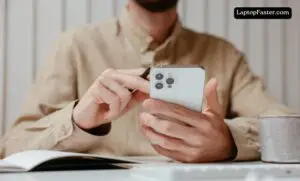To check your laptop battery model, go to the manufacturer’s website or check the label on the battery itself. If you want to find out the model of your laptop battery, you have a couple of options.
The first option is to visit the manufacturer’s website and search for the specific model of your laptop. Once you find the laptop model, you can check the specifications section to see the battery information. Another option is to locate the battery on your laptop and check for a label or sticker that contains the battery model number.
This label is usually located on the underside of the laptop or inside the battery compartment. By following either of these methods, you can easily find the model of your laptop battery.

Credit: Youtube
Understanding Your Laptop Battery Model
Different Types Of Laptop Batteries
When it comes to understanding your laptop battery model, it is important to first know about the different types of laptop batteries available in the market. These batteries come in various shapes, sizes, and configurations, and it is essential to identify which type your laptop uses to ensure compatibility. Here are some common types of laptop batteries:
- Lithium-ion (Li-ion) batteries: These are the most common type of laptop batteries available today. They offer a good balance between performance and weight, providing a decent battery life for everyday usage.
- Lithium-polymer (Li-poly) batteries: These batteries are similar to Li-ion batteries but offer a higher energy density. This means they can provide longer battery life without adding much weight, making them ideal for thinner and lighter laptops.
- Nickel-Cadmium (NiCd) batteries: These batteries were commonly used in older laptops but have become less popular due to their lower energy density and the presence of toxic cadmium. They are more prone to memory effect and have been largely replaced by Li-ion batteries.
- Nickel-Metal Hydride (NiMH) batteries: These batteries have a higher energy density compared to NiCd batteries but are still less common in laptops nowadays.

Importance Of Knowing Your Laptop Battery Model
Knowing your laptop battery model is crucial for several reasons:
- Compatibility: Different laptops often use different battery models, and using an incompatible battery can result in performance issues or even damage to your laptop. By knowing your battery model, you can ensure that you choose the correct replacement battery.
- Battery lifespan: Being aware of your battery model allows you to gather information about its lifespan. This information can help you take proper care of your battery, such as following the recommended charging cycles, avoiding overcharging, and implementing other strategies to maximize its longevity.
- Warranty coverage: Many laptop manufacturers offer separate warranties for their batteries. By knowing your laptop battery model, you can determine if your battery is still under warranty, which can save you money on potential replacements.
Why Laptop Battery Model Information Is Necessary For Troubleshooting And Replacement
Knowing the laptop battery model is necessary for troubleshooting and replacement purposes. Whether you are experiencing battery-related issues or seeking a replacement, having this information is crucial. Here’s why:
- Troubleshooting: When encountering battery problems like shorter battery life or sudden shutdowns, knowing the battery model allows you to research common issues associated with that particular battery type. This information can help you troubleshoot and find solutions more effectively.
- Replacement: If your laptop battery needs to be replaced, knowing the exact model is vital. It enables you to find the right replacement battery that matches the specifications and requirements of your laptop. Installing an incorrect battery can negatively impact performance or, in worst-case scenarios, damage your laptop.
Remember, understanding your laptop battery model is the first step towards ensuring a smooth and hassle-free experience with your device. So, take the time to identify your laptop battery model and keep this information handy for troubleshooting and replacement needs.
Locating The Battery Model On Different Laptop Brands
When it comes to checking the battery model on your laptop, it can be a bit challenging to locate the information, especially if you’re not familiar with the specific laptop brand. In this article, we will guide you through the process of finding the battery model on different laptop brands such as Dell, HP, Lenovo, Acer, and Asus. So, let’s get started!
Checking The Battery Model On Dell Laptops
Locating the battery model on Dell laptops is relatively easy. You can find the battery model by following these steps:
- Turn off your Dell laptop and flip it over.
- Look for the battery compartment at the bottom of the laptop, usually towards the front or back.
- Open the compartment by sliding the latch or removing the screws (if any).
- Once the compartment is open, you will see the battery pack. The battery model number is usually printed on the battery itself or on a sticker next to it.
Finding The Battery Model On Hp Laptops
On HP laptops, you can find the battery model by following these simple steps:
- Turn off your HP laptop and turn it over.
- Locate the battery release latch, usually located on the bottom of the laptop towards the front or back.
- Slide the latch to release the battery.
- Once the battery is removed, you should be able to see a sticker with the battery model number on it.
Locating The Battery Model On Lenovo Laptops
Locating the battery model on Lenovo laptops requires the following steps:
- Turn off your Lenovo laptop and flip it over.
- Look for the battery compartment, usually located on the bottom of the laptop towards the front or back.
- Slide the battery release latch or remove the screws securing the battery compartment.
- Take out the battery, and you will find the battery model number printed on it or on a sticker next to it.
Identifying The Battery Model On Acer Laptops
On Acer laptops, you can find the battery model by following these steps:
- Turn off your Acer laptop and flip it over.
- Locate the battery compartment, usually found on the bottom of the laptop.
- Use the latch or screws to open the battery compartment.
- Once the compartment is open, you will see the battery pack. The battery model number is typically printed on the battery or on a sticker nearby.
Checking The Battery Model On Asus Laptops
To locate the battery model on Asus laptops, you can follow these simple steps:
- Turn off your Asus laptop and flip it over.
- Find the battery compartment, usually situated on the backside of the laptop.
- Slide the latch or remove the screws to open the battery compartment.
- Once the compartment is open, you will find the battery pack. The battery model number is usually printed on the battery or on a sticker next to it.
With these simple steps, you can easily locate the battery model on different laptop brands. Remember, knowing the battery model can be helpful when looking for a replacement or when troubleshooting battery-related issues. We hope this guide has been useful to you!
Using System Information To Identify Your Laptop Battery Model
Knowing your laptop battery model is crucial for finding the correct replacement or determining if your current battery is compatible with certain software updates. Fortunately, finding this information is a relatively straightforward process. In this guide, we’ll explore two popular operating systems, Windows and macOS, and highlight how to access system information to identify your laptop battery model.
Accessing System Information On Windows
If you’re using a Windows laptop, you can easily find your battery model by accessing the System Information utility. Here’s how:
- Press the
Win + Rkey combination to open the Run dialog box. - Type
msinfo32and hit Enter. This will open the System Information window. - In the left sidebar, navigate to Components and expand it.
- Scroll down and click on Power.
- The Model field will display your laptop battery model information.
Using System Profiler On Mac
Mac users can find their laptop battery model by using the System Profiler feature. Follow these steps:
- Click on the Apple menu in the top-left corner of your screen and select About This Mac.
- In the new window, click on the System Report button. This will open the System Information window.
- In the sidebar on the left, click on Hardware.
- Scroll down and click on Power.
- The Model Information section will display your laptop battery model.
Finding The Battery Model In The Hardware Tab
If you didn’t find your battery model information using the previous methods, try checking the Hardware tab, which provides more detailed information about your laptop components, including the battery model.
Identifying The Battery Model In The Power Section
Another place to look for your battery model on Windows laptops is within the Power section. Sometimes, this section might provide additional details that other areas don’t display, making it worth checking.
By following these simple steps, you can easily locate your laptop battery model information on both Windows and macOS systems. Remember, having this information at hand can be extremely beneficial for maintenance, upgrades, and troubleshooting your laptop battery-related issues.
Using Third-party Software To Determine Your Laptop Battery Model
When it comes to identifying your laptop’s battery model, using third-party software can be a quick and convenient solution. These software programs provide you with detailed information about your laptop’s battery, allowing you to determine the exact model and specifications. In this section, we will discuss the recommended third-party software for checking your laptop battery model, how to download and install the software, as well as the steps to identify the battery model using the software. We will also explore the additional features and benefits of using third-party software. Let’s get started!
Recommended Third-party Software For Checking Laptop Battery Model
If you’re wondering which software to use, there are several reliable options available. One popular choice is BatteryInfoView, a free software program developed by NirSoft. Another great option is HWMonitor by CPUID. These tools provide you with comprehensive and accurate information about your laptop’s battery model.
Downloading And Installing The Software
Before you can determine your laptop battery model, you need to download and install the third-party software on your device. Follow these simple steps to get started:
- Visit the official website of the software program you have selected.
- Look for the download link and click on it.
- Save the setup file to your desired location on your laptop.
- Locate the downloaded file and double-click on it to initiate the installation process.
- Follow the on-screen prompts to complete the installation.
- Once the software is installed, you’re ready to identify your laptop battery model.
Steps To Identify The Battery Model Using The Software
Now that you have the software installed, you can easily determine your laptop battery model by following these steps:
- Launch the installed software by double-clicking on the respective desktop icon or through the Start menu.
- Once the software is opened, it will automatically detect and display all the relevant information about your laptop’s battery.
- Look for the section that displays the battery model or part number.
Note: The location of this information may vary depending on the software program you are using.
- Once you have identified the battery model, you can write it down or make a note of it for future reference.
- Finally, close the software program when you’re done.
Additional Features And Benefits Of Using Third-party Software
Using third-party software to determine your laptop battery model not only provides you with the necessary information, but it also offers additional features and benefits. Some of the advantages include:
- The ability to monitor your battery’s health and performance over time.
- Detailed statistics about the battery’s voltage, capacity, and remaining charge.
- Notifications and alerts when the battery needs to be charged or replaced.
- Compatibility with a wide range of laptop models and brands.
- User-friendly interfaces and intuitive controls for easy navigation.
- Regular software updates to ensure accuracy and compatibility with the latest laptop models.
By utilizing third-party software, you can not only identify your laptop battery model but also gain valuable insights into its performance and health. This information can help you make informed decisions about battery maintenance and replacement, ensuring optimal usage and longevity of your laptop battery.
Verifying The Laptop Battery Model For Replacement Or Upgrades
Verifying your laptop battery model before replacement or upgrade is essential to ensure compatibility, saving you time and preventing potential damage to your device.
Importance Of Verifying The Battery Model Before Purchasing A Replacement
Verifying the battery model before purchasing a replacement is of utmost importance. By doing so, you can avoid the hassle of buying a battery that does not fit or is incompatible with your laptop model. Not only does this save you from potential additional expenses, but it also ensures that the new battery will provide proper performance and longevity. Furthermore, verifying the battery model allows you to determine if there are any specific charging requirements or precautions associated with the battery, providing you with peace of mind.
Checking Compatibility With Different Battery Models
Compatibility is a key factor when it comes to selecting a replacement battery for your laptop. Different laptop models require specific battery models that match their electrical specifications, dimensions, and connectors. Checking the compatibility of different battery models with your laptop is crucial to ensure a proper fit and optimal performance. You can consult your laptop’s user manual or visit the manufacturer’s website for information on compatible battery models. Additionally, there are online resources and battery compatibility tools available that can help you find the right battery for your laptop model.
Finding Compatible Battery Replacements Or Upgrades
Once you have verified the battery model required for your laptop, it is time to find compatible battery replacements or upgrades. You can start by searching online retailers, such as reputable e-commerce websites or the official manufacturer’s website, which often offer genuine and reliable battery options. Reading customer reviews and ratings can also provide valuable insights into the performance and compatibility of different battery models. Additionally, you may consider reaching out to authorized service centers or contacting customer support for further guidance in finding the best-suited battery replacement or upgrade.
Steps To Verify The Battery Model For Replacement
Verifying the battery model for replacement involves a simple process that can be conducted by following these steps:
- Power off your laptop and disconnect it from any power source.
- Locate the battery compartment on your laptop.
- Open the battery compartment and carefully remove the battery.
- Look for any labels or markings on the battery that indicate the model number or other identifying information.
- Note down the battery model number and any other relevant details.
- Refer to your laptop’s user manual, manufacturer’s website, or online resources to verify the compatibility and availability of replacement batteries for your specific model.
Following these steps will ensure that you have accurate information regarding your laptop battery model, enabling you to make an informed decision when purchasing a replacement or considering an upgrade. Remember to take proper precautions and consult professional assistance if needed, especially if you are unfamiliar with laptop hardware.
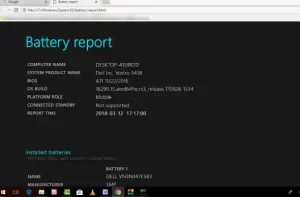
Credit: Youtube
Frequently Asked Questions
How Do I Find The Battery Model Of My Hp Laptop?
To find the battery model of your HP laptop, turn off your laptop and flip it over. Look for a label or sticker near the battery compartment. The model number should be listed there.
How Do I Check My Dell Laptop Battery Model?
To check your Dell laptop battery model, follow these steps:
How Do I Find The Battery Model On My Lenovo Laptop?
To find the battery model on your Lenovo laptop, follow these steps: Go to the Start menu, search for “cmd” and open Command Prompt. In the Command Prompt window, type “wmic path win32_battery get Name” and press Enter. The battery model will be displayed.
How Do I Know If My Laptop Battery Is 6 Or 9 Cells?
To determine if your laptop battery is 6 or 9 cells, check the label on the battery or the laptop’s specifications. Look for information that indicates the cell count, such as “6-cell” or “9-cell. “
Conclusion
Checking your laptop battery model is essential for ensuring compatibility when purchasing a replacement battery. By following the step-by-step guide outlined in this blog post, you can easily identify the model number of your laptop battery. This will enable you to make an informed decision when shopping for a new battery, ensuring optimal performance and longevity for your device.

I am a technology Specialized writer and blogger based in the USA & UK. I have four years of experience in Cyber Security, Technology, Social Media and all types of electronic devices like computer laptops etc. So I work on solving these issues and give various tips on these issues