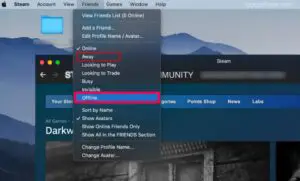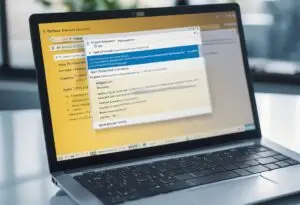ICloud Photos Not Showing Up? Try These Simple Fixes
Common Reasons ICloud Photos Won’t Sync And How To Resolve Them
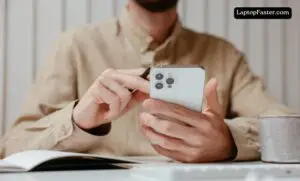
Do your photos and videos not always seem to iCloud Photos Not Syncing correctly between your iPhone, iPad, and Mac? You’re not alone. While iCloud Photo Library is great for accessing your entire media library everywhere, sometimes the syncing process doesn’t work as expected.

Credit: Youtube
How Cloud Photos Not Syncing Library Works?
iCloud Photo Library syncs photos and videos across all devices connected to your iCloud account. When enabled, new images automatically upload from your iPhone or iPad to iCloud, while Macs can either download originals or use optimized storage. Syncing requires an internet connection, and the Photos app must be open periodically. Apple suggests using WiFi for faster syncs, especially for large libraries. Now, let’s dive into common syncing issues.
Potential Causes of Syncing Problems
There are a number of reasons you may see your photos get out of sync across devices. Here are some of the most common culprits:
Software Is Outdated
Make sure all your devices are updated to the latest iOS, iPadOS, or macOS versions. Apple is continually improving performance and fixing bugs with iCloud services in software updates.
Using outdated versions of the operating systems could mean you don’t have the latest stability and performance improvements for keeping devices in sync.
Not Enough iCloud Storage Space
Your iCloud storage plan needs to have enough room to hold your entire photo and video library with a bit of buffer room left over. If you max out the storage, some content will not sync properly to all devices.
Check if you are getting the “Storage Full” or similar warning message on any devices. This is a sign you need to upgrade your iCloud storage plan to the next level.
Unstable Internet Connection
iCloud sync relies on having a strong, stable internet connection at least some of the time. Ideally this is over WiFi, as very large libraries can be impractical to sync over cellular data limits.
If you mainly take photos while away from WiFi and then come back to spotty or very slow connections, the sync can have difficulty completing. Verify you have a strong WiFi home network for syncing.
iCloud Photo Library Turned Off
One simple mistake is having iCloud Photo Library disabled on some devices. Check that it is turned on in Settings > [Your Name] > iCloud > Photos on each device. If it’s off on even just one device, it can prevent proper syncing.
Large Library Still Syncing
Don’t underestimate how long the initial sync can take on a fresh setup of iCloud Photo Library, especially if you have a large library. It’s not uncommon for 100 GB+ libraries to need 24 hours or longer of continuous syncing when first enabled.
Have patience and let it run for a day or two on WiFi before assuming there’s a deeper issue. Ongoing syncs are much quicker for small batches of new photos.
Uploads Paused
The Photos app may automatically pause iCloud photo uploads if you are disconnected from WiFi and on cellular data. This prevents data overages from large uploads.
Check that upload status has not been paused in the Photos app. Simply reconnecting to WiFi should allow uploads to resume and continue syncing normally.
Duplicate Photos in Library
Having the exact same photos in your library in more than one place can also confuse the sync process. This is possible if you import photos to your library from multiple sources.
Scan your library on each device using the Photos app tools to identify and remove duplicate photos. Deleting the duplicates can help with performance and sync conflicts.
Troubleshooting Tips
If your photos are noticeably out of sync between devices, there are a few basic troubleshooting steps to try:
- Force quit and relaunch the Photos app on each device. This often fixes temporary glitches.
- Turn iCloud Photo Library off, wait a few minutes, and then turn it back on. Toggle it on/off on each device. This forces a resync.
- Update all devices to the latest available operating system versions, then restart them. This rules out software bugs.
- Verify all devices have a strong WiFi connection to allow uninterrupted syncing.
- Remove any duplicate photos found on only one device that could be confusing the sync.
- Enable Optimize [Device] Storage to keep full resolution originals only in iCloud, not locally.
- Check upload/download status for issues in Photos app Settings > iCloud.
- Be patient on the initial sync after setting up iCloud Photo Library for the first time.
These basic steps should resolve most temporary glitches and get your libraries syncing correctly again.
When to Contact Apple Support
If you’ve tried the troubleshooting tips with no improvement, it’s time to reach out to Apple. Contact them if issues persist for more than 2-3 days without progress. Apple can access diagnostic reports from your devices to investigate further.
Also seek support if you receive any specific error messages when trying to enable iCloud Photo Library or while syncing. Error codes point to more serious underlying problems that Apple will need to resolve.
You can contact Apple Support through phone, chat, Twitter, email and more. Be ready to provide details on when the issue started, troubleshooting already attempted, and the full syncing/error behavior you are seeing.
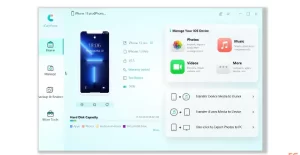
Credit: Youtube
Summary
While iCloud photo syncing hiccups can be annoying, a little troubleshooting is usually all that’s needed. Keep software updated, only use original quality versions where required, and delete any duplicates crowding your library. Verify connections are strong and toggling settings off/on can give things a fresh start.
Stay persistent and patient through initial library uploads. But if problems continue despite best efforts, Apple’s support team is ready to help get your photos syncing smoothly across all your devices.

I am a technology writer and blogger based in the USA. I have over 5 years of experience writing about the latest trends and innovations in the tech industry, with a focus on topics like artificial intelligence, cybersecurity, and social media.