Simple Ways To Watch AVI Files On Your Samsung Smart TV
Can Samsung Smart TV Play AVI Files? Here’s What You Need To Know

Can You Play AVI Files on a Samsung Smart TV? AVI files are a popular format for storing video files, but not all devices are compatible with them. Samsung Smart TVs are no exception, and some people may wonder if they can play AVI files on their Samsung Smart TVs. The answer is not straightforward, as it depends on several factors.
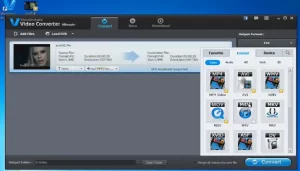
Credit: Youtube
Firstly, it is important to understand what AVI files are. AVI stands for Audio Video Interleave, and it is a container format that can store video and audio data. However, the video and audio codecs used inside the AVI file can vary, and this can affect whether the file can be played on a Samsung Smart TV.
In this article, we will provide an overview of Samsung Smart TVs and AVI files, discuss their compatibility, and provide some troubleshooting tips for common issues. We will also explore alternative ways to play AVI files on Samsung Smart TVs. So, let’s dive in and find out if you can play AVI files on a Samsung Smart TV.
Key Takeaways
- AVI files are a popular format for storing video files, but not all devices are compatible with them, including Samsung Smart TVs.
- The compatibility of AVI files with Samsung Smart TVs depends on several factors, including the video and audio codecs used inside the AVI file.
- If you want to play AVI files on a Samsung Smart TV, you may need to convert the files to a compatible format or use alternative methods such as streaming or using a media player.
Understanding Can You Play AVI Files on a Samsung Smart TV
AVI stands for Audio Video Interleave, which is a multimedia container format developed by Microsoft. AVI files are commonly used to store video and audio data on computers. They are compatible with a wide range of media players and operating systems, making them a popular choice for video playback.
AVI files can contain various types of video and audio codecs, which determine how the data is compressed and decompressed. Some of the most common video codecs used in AVI files include XviD, DivX, and H.264. On the other hand, popular audio codecs include MP3, AC3, and AAC.
One of the benefits of AVI files is that they can be easily edited and manipulated using various video editing software. However, they can also be quite large in size, which can make them difficult to transfer over the internet or store on portable devices.
When it comes to playing AVI files on a Samsung Smart TV, compatibility can be an issue. While Samsung Smart TVs support a range of video and audio codecs, not all AVI files may be compatible. It is important to ensure that the AVI file is encoded using a codec that is supported by the TV.
In the next section, we will discuss how to check if a Samsung Smart TV supports AVI files and what to do if the file is not compatible.
Overview of Samsung Smart TV

Samsung Smart TVs by Samsung Electronics are internet-connected TVs offering advanced features like voice control, built-in apps, and streaming from services such as Netflix, Hulu, and YouTube. Available in sizes from 32 to 75 inches and display options like QLED, LED, and UHD, these TVs also include a web browser for internet access. Users can control the TV with voice commands to search, change channels, and adjust volume. With a variety of built-in apps and easy streaming capabilities, Samsung Smart TVs offer a seamless, feature-rich viewing experience.
Compatibility of AVI Files with Samsung Smart TV
AVI (Audio Video Interleave) is a popular multimedia container format that is widely used to store video and audio data. However, Samsung Smart TVs may not be compatible with all AVI files.
According to Tech Junkie, Samsung TVs do not support AVI files natively. This means that you cannot play AVI files directly on your Samsung Smart TV. However, there are ways to convert AVI files to other formats that are compatible with Samsung TVs.
The Samsung Community suggests that the TV supports AVI files encoded with a specific codec. The supported codecs, resolutions, and frame rates are listed in the user guide of the TV. If the AVI file is not encoded with a supported codec, it may not play on the Samsung Smart TV.
Another solution suggested by AVForums is to use a media server or a USB drive to play the AVI files. The media server can transcode the AVI files on the fly to a format that is compatible with the Samsung Smart TV. Alternatively, you can convert the AVI files to a compatible format and store them on a USB drive to play them on the TV.
Leawo Software suggests using a video converter to convert the AVI files to a compatible format. The converter can convert the AVI files to MP4, which is a format that is compatible with Samsung Smart TVs. Once the AVI files are converted to MP4, they can be played on the Samsung Smart TV using a USB drive or a media server.
In summary, while Samsung Smart TVs do not support AVI files natively, there are ways to play AVI files on the TV. You can convert the AVI files to a compatible format using a video converter, use a media server to transcode the files on the fly, or store the converted files on a USB drive to play them on the TV.
How to Play AVI Files on Samsung Smart TV?
Samsung Smart TVs support various video formats, but AVI is not always one of them. If you have AVI files that you want to play on your Samsung Smart TV, there are two methods to do so: the Direct Play method and the Conversion method.
Direct Play Method
The Direct Play method involves using a media player that supports AVI files and can be installed on your Samsung Smart TV. The following are some media players that support AVI files and can be installed on Samsung Smart TVs:
- VLC Media Player
- Kodi
- Plex
To use the Direct Play method, follow these steps:
- Download and install the media player of your choice on your Samsung Smart TV.
- Connect your Samsung Smart TV to the same network as your computer or mobile device.
- Share the folder containing the AVI files on your computer or mobile device.
- Open the media player on your Samsung Smart TV and navigate to the shared folder.
- Select the AVI file that you want to play.
Conversion Method
The Conversion method involves converting the AVI files to a format that is supported by Samsung Smart TVs. The following are some video formats that are supported by Samsung Smart TVs:
- H.264 BP/MP/HP
- MPEG-4 SP/ASP
- Motion JPEG
- Divx 3.11/4.x/5.x/6.1
- XviD
To use the Conversion method, follow these steps:
- Download and install a video converter that supports AVI files, such as Leawo Video Converter.
- Launch the video converter and import the AVI files that you want to convert.
- Select the output format as one of the supported formats for Samsung Smart TVs.
- Customize the output settings if necessary.
- Start the conversion process.
- Transfer the converted video files to a USB drive or external hard drive.
- Connect the USB drive or external hard drive to your Samsung Smart TV.
- Navigate to the USB drive or external hard drive on your Samsung Smart TV and select the converted video file that you want to play.
By following these methods, you can easily play AVI files on your Samsung Smart TV without any hassle.
Common Issues and Troubleshooting
Samsung Smart TVs are known for their excellent features and high-quality display. However, when it comes to playing AVI files, there are some common issues that users may encounter. Here are some of the most common issues and troubleshooting tips to help you resolve them.
Unsupported AVI File
One of the most common issues that Samsung Smart TV users face when playing AVI files is that the file is not supported. This is because Samsung Smart TVs support a limited number of codecs. If the AVI file you are trying to play contains a codec that is not supported, you will not be able to play the file on your Samsung Smart TV.
To fix this issue, you can try converting the AVI file to a supported format. You can use a video converter to convert the file to a compatible format, such as H264 MP4.
Audio Sync Issues
Another common issue that Samsung Smart TV users face when playing AVI files is audio sync issues. This occurs when the audio and video are not synchronized, resulting in a delay between the two. This can be frustrating, especially when you are watching a movie or TV show.
To resolve this issue, you can try adjusting the audio sync settings on your Samsung Smart TV. You can go to the audio settings and adjust the audio sync settings until the audio and video are synchronized.
Video Quality Issues
Finally, Samsung Smart TV users may also experience video quality issues when playing AVI files. This can be due to a number of factors, such as the resolution and bitrate of the video file.
To improve the video quality, you can try adjusting the video settings on your Samsung Smart TV. You can go to the video settings and adjust the resolution and bitrate settings until you get the best quality possible.
In conclusion, playing AVI files on a Samsung Smart TV can be a bit tricky. However, by following these troubleshooting tips, you can resolve most common issues and enjoy your favorite movies and TV shows on your Samsung Smart TV.
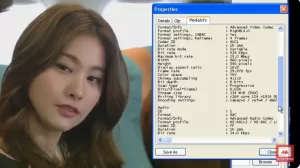
Credit: Youtube
Alternative Ways to Play AVI Files
If you have a Samsung Smart TV and want to play AVI files on it, there are several alternative ways to do so. This section will discuss three main methods: using external hard drives, streaming over the network, and using third-party apps.
Using External Hard Drives
One of the easiest ways to play AVI files on a Samsung Smart TV is by using an external hard drive. Simply transfer the AVI files onto the hard drive and connect it to your TV’s USB port. The TV should automatically detect the hard drive and display the files for you to play.
It’s important to note that not all external hard drives are compatible with Samsung Smart TVs. Make sure to check the TV’s manual or website for a list of compatible hard drives before purchasing one.
Streaming Over Network
Another way to play AVI files on a Samsung Smart TV is by streaming them over the network. This method requires the use of a media server software installed on a computer or network-attached storage (NAS) device.
One popular media server software is Plex. After installing Plex on your computer or NAS device and adding your AVI files to its library, you can access the files on your Samsung Smart TV by downloading the Plex app and logging in with your account.
Using Third-Party Apps
Lastly, you can also use third-party apps to play AVI files on a Samsung Smart TV. Some popular apps include VLC for Samsung TV and Smart IPTV.
VLC for Samsung TV is a free app that allows you to play a variety of video formats, including AVI, on your TV. Smart IPTV, on the other hand, is a paid app that lets you stream live TV channels and play videos from your local storage.
It’s important to note that not all third-party apps are reliable or safe to use. Make sure to research and read reviews before downloading any app onto your Samsung Smart TV.
In conclusion, there are several ways to play AVI files on a Samsung Smart TV, including using external hard drives, streaming over the network, and using third-party apps. Choose the method that works best for you and enjoy watching your favorite AVI files on your TV.
Conclusion
In conclusion, playing AVI files on a Samsung Smart TV can be a bit tricky. While some Samsung Smart TVs can play AVI files, it depends on the codec used to encode the video. If the codec is not supported, the file may not play or may only play the video without sound.
There are several solutions to this problem. One option is to use a video converter to convert the AVI file to a format that is supported by the Samsung Smart TV. Another option is to use a media server like Plex or Emby to stream the AVI file to the Samsung Smart TV.
It is important to note that using a media server may require additional hardware, such as a computer or NAS device, to store and stream the files. Additionally, some media servers may require a subscription fee to access all of the features.
Overall, playing AVI files on a Samsung Smart TV may require some extra effort, but it is possible with the right tools and knowledge. Users should research their specific Samsung Smart TV model and the codecs it supports before attempting to play AVI files.

I am a technology Specialized writer and blogger based in the USA & UK. I have four years of experience in Cyber Security, Technology, Social Media and all types of electronic devices like computer laptops etc. So I work on solving these issues and give various tips on these issues



