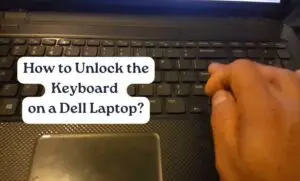How To Turn Off Demo Mode On A Hisense Tv With Or Without A Remote Control 2024
How To Disable Demo Mode On Hisense TV In 2024 With Or Without A Remote Control
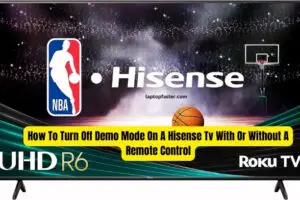
To turn off demo mode on a Hisense TV with or without a remote control, follow these steps. For turning off demo mode with a remote control, press the “Menu” button, navigate to the “Setup” or “Settings” option, select “System”, and then choose “Auto Demo”.
Finally, select “Off”. To turn off demo mode without a remote control, locate the control buttons on the TV and press and hold the “Power” button and the “Volume Down” button simultaneously for at least five seconds.
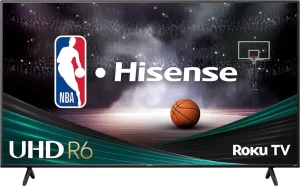
Understanding Demo Mode On A Hisense Tv
When you purchase a new Hisense TV, you may come across a feature called Demo Mode. It’s important to understand what Demo Mode is and why it might be enabled on your TV. Knowing this will help you navigate through the settings and turn off Demo Mode efficiently.
What Is Demo Mode?
Demo Mode is a feature found on Hisense TVs that is designed to showcase the TV’s features and capabilities to potential buyers in a retail store. It allows the TV to play a preloaded video or a series of videos on a loop, demonstrating various functions and picture settings.
However, when you bring your Hisense TV home, you might find that Demo Mode is still enabled. This can be confusing and frustrating, as it may interfere with your viewing experience and prevent you from accessing certain settings.
Why Is Demo Mode Enabled?
There are a few reasons why Demo Mode might be enabled on your Hisense TV. Some of these include:
- The TV was a display model in a store and wasn’t properly reset.
- The TV was a floor model and the employees forgot to turn off Demo Mode.
- You accidentally turned on Demo Mode without realizing it.
Regardless of the reason, it’s important to turn off Demo Mode on your Hisense TV to fully enjoy all its features and settings.
Next, we’ll show you how to turn off Demo Mode on a Hisense TV, whether you have a remote control or not, so you can have control over your viewing experience.
Turning Off Demo Mode With A Remote Control
One of the most annoying things about purchasing a new Hisense TV is dealing with the demo mode that is often enabled by default. The good news is that turning off demo mode on your Hisense TV can be a quick and straightforward process, even without a remote control. This article will guide you through the steps to turn off demo mode using your Hisense TV remote control.
Accessing The Menu On Your Hisense Tv
To begin the process of turning off demo mode on your Hisense TV using a remote control, you first need to access the main menu. The main menu allows you to navigate through various settings and make important adjustments to your TV’s functionality.
Navigating To The Settings Option
Once the main menu is open on your Hisense TV screen, use the navigation buttons on your remote control to scroll and highlight the “Settings” option. This option is usually represented by a gear or wrench icon.
Locating The Demo Mode Setting
With the “Settings” option highlighted, press the OK or Enter button on your remote control to enter the settings menu. Inside the settings menu, locate and select the “Picture” option. Depending on your Hisense TV model, the “Picture” option may be found under different categories such as “Display” or “Setup.”
Within the “Picture” menu, continue scrolling or navigating until you find the “Demo Mode” setting. This setting is the one responsible for the display of promotional videos and images that may appear on your TV screen when demo mode is enabled.
Disabling Demo Mode
Once you have found the “Demo Mode” setting, highlight it and press the OK or Enter button on your remote control. A dropdown menu or a list of options will appear. From this menu, select the option to disable demo mode by choosing “Off” or “Disable.” Make sure to save or confirm the changes before exiting the settings menu.
By following these simple steps, you should be able to turn off the demo mode on your Hisense TV using the remote control. Now you can enjoy uninterrupted viewing without any distracting promotional videos or images.
Turning Off Demo Mode Without A Remote Control
If you have a Hisense TV stuck in demo mode without a remote control, don’t worry; there’s still a way to turn it off. In this section, we’ll guide you through the process step by step. By accessing the On-Screen Display (OSD) menu, navigating to the settings option, locating the demo mode setting, and disabling demo mode, you’ll have your Hisense TV back to normal in no time.
Accessing The On-screen Display (osd) Menu
To start, you’ll need to access the On-Screen Display (OSD) menu on your Hisense TV. The OSD menu allows you to make various adjustments and settings. Here’s how to access it:
- Press the menu button on the side panel of your Hisense TV.
- A menu should appear on the screen.
- Navigate the menu using the volume up and down buttons.
- Find and select the “Options” or “Settings” option using the channel up and down buttons.
Navigating To The Settings Option
Once you have accessed the OSD menu, it’s time to navigate to the settings option. This is where you’ll find the demo mode setting. Follow these steps:
- Using the volume up and down buttons, navigate to the “Settings” option in the OSD menu.
- Press the menu button to enter the settings menu.
Locating The Demo Mode Setting
Now that you’re in the settings menu, it’s time to find the demo mode setting. Here’s how:
- Scroll through the settings options using the volume up and down buttons.
- Look for a setting that mentions “Demo Mode” or “Store Display Mode.”
- Once you’ve found the demo mode setting, select it by pressing the menu button.
Disabling Demo Mode
Finally, it’s time to disable demo mode and get your Hisense TV back to normal. Follow these steps:
- Use the volume up and down buttons to toggle the demo mode setting.
- If the setting has options such as “On” and “Off,” select “Off” by pressing the menu button.
- If there is only one option for the demo mode setting, press the menu button to toggle it off.
Once you have disabled demo mode, your Hisense TV should no longer be stuck in the demo loop. Enjoy watching your favorite shows and movies without any interruptions!
Troubleshooting Demo Mode Issues
Having trouble turning off demo mode on your Hisense TV? Don’t worry, we’ve got you covered. Learn how to disable demo mode both with and without a remote control to enjoy uninterrupted viewing.
Resetting The Tv To Factory Settings
If you’re encountering issues with demo mode on your Hisense TV, a simple solution to try is resetting the TV to its factory settings. This will return all settings to their original state, effectively turning off demo mode. Here’s how you can do it:
- Using the remote control, press the Menu button.
- Navigate to the Settings menu and select it.
- Scroll down and choose the System option.
- Look for the Reset option and select it.
- You may be prompted to enter a PIN or password. If you have set one, enter it accordingly.
- Confirm the reset by selecting the Yes or OK option.
- The TV will now restart and revert to its original factory settings.
This process should disable demo mode and allow you to use your Hisense TV normally. However, keep in mind that resetting the TV will erase any personalized settings you had previously configured, such as channel presets or picture adjustments.
Contacting Hisense Support
If you have tried resetting your Hisense TV but are still experiencing issues with demo mode, it may be worth reaching out to Hisense Support for further assistance. Their team of experts can provide specific troubleshooting advice based on your TV model and situation. Here’s how you can get in touch:
- Visit the Hisense website and navigate to the Support section.
- Look for the Contact Us page and click on it.
- You will be presented with different contact options such as phone, email, or live chat.
- Choose the method that suits you best and reach out to Hisense Support.
- Explain the demo mode issue you are facing, and provide any relevant details such as your TV model number.
- Follow the instructions provided by the support representative to troubleshoot and resolve the problem.
By following these steps, you should be able to troubleshoot and resolve demo mode issues on your Hisense TV. Whether it’s resetting the TV to factory settings or reaching out to Hisense Support, these solutions will help you regain control and fully enjoy your television experience.
Alternative Solutions To Demo Mode Issues
Learn how to easily disable demo mode on a Hisense TV, with or without a remote control. Discover alternative solutions to overcome this common issue and enjoy uninterrupted viewing.
If you own a Hisense TV and find yourself stuck in demo mode, don’t worry! There are alternative solutions to help you turn off demo mode, even if you don’t have a remote control. In this article, we will explore two effective methods: using a universal remote control and utilizing the Hisense Remote Control App. These solutions will enable you to regain control of your TV and customize your viewing experience. Let’s get started!
Using A Universal Remote Control
If you don’t have access to the original Hisense remote control or the TV’s buttons are not responding, using a universal remote control can be a convenient solution.
- Ensure the universal remote control is compatible with your Hisense TV model.
- Follow the user manual instructions to program the universal remote control.
- If you encounter difficulties during the programming process, refer to the remote control manufacturer’s website for troubleshooting tips.
- Once the universal remote control is successfully programmed, use the power button to turn off the TV.
- Wait for a few seconds before turning the TV back on.
- If the demo mode issue persists, proceed to the next solution.
Using The Hisense Remote Control App
If you own a smartphone or tablet, you can take advantage of the Hisense Remote Control App to control your TV and disable demo mode.
- Search for the “Hisense Remote Control” app in your device’s app store and install it.
- Ensure your TV and your mobile device are connected to the same Wi-Fi network.
- Launch the Hisense Remote Control App on your device.
- Follow the on-screen instructions to connect the app to your TV.
- Once the connection is established, navigate to the settings or options menu within the app.
- Look for the option to disable demo mode and select it.
- If you successfully disable demo mode, you can now enjoy your TV without any interruptions.
- If demo mode is still active, try restarting your TV or double-checking the Wi-Fi connection.
By utilizing a universal remote control or the Hisense Remote Control App, you can overcome demo mode issues and regain control over your Hisense TV’s settings. Remember to consult the user manuals or official support channels for further guidance specific to your TV model. Enjoy your TV viewing experience free from unwanted distractions!

Credit: www.alphr.com
Frequently Asked Questions Of How To Turn Off Demo Mode On A Hisense Tv With Or Without A Remote Control
How Do I Turn Off Demo Mode On A Hisense Tv With A Remote Control?
To turn off the demo mode on a Hisense TV with a remote control, press the “Menu” button on the remote, navigate to the “Setup” or “Settings” menu, then select “Demo Mode” or “Retail Mode” and turn it off.
Can I Turn Off Demo Mode On A Hisense Tv Without A Remote Control?
Yes, you can turn off demo mode on a Hisense TV without a remote control by accessing the TV’s menu using the buttons located on the side or bottom of the TV. Navigate to the “Setup” or “Settings” menu, then find and disable the “Demo Mode” or “Retail Mode” option.
How Do I Identify If My Hisense Tv Is In Demo Mode?
To identify if your Hisense TV is in demo mode, look for indicators such as a looping video or image on the screen with promotional content, the inability to change certain settings, or a lack of access to the full menu options.
These signs suggest that your TV is in demo mode.
Conclusion
To sum it up, turning off demo mode on a Hisense TV is a simple process that can be done with or without a remote control. By following the steps mentioned in this blog post, you can easily regain control over your TV’s functionality and enjoy a personalized viewing experience.
Remember to keep the remote control handy or use the alternative methods discussed. Don’t let demo mode hinder your entertainment time any longer! Take charge and enjoy uninterrupted TV sessions.

I am a technology writer and blogger based in the USA. I have over 5 years of experience writing about the latest trends and innovations in the tech industry, with a focus on topics like artificial intelligence, cybersecurity, and social media.