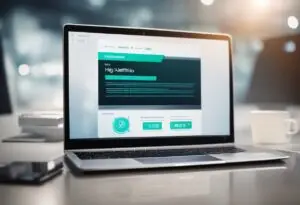The Complete Guide to ‘Away’ Status on Steam: What You Need to Know
The Ultimate Guide to Understanding 'Away' on Steam
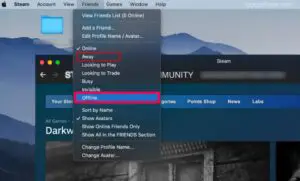
What Does Away Mean on Steam? When using Steam, it’s not uncommon to see your friends listed as “Away” on occasion. But what does this status really mean? In short, it indicates that the user has been inactive on Steam for a certain amount of time. However, the specifics of what constitutes “away” can vary depending on the user’s settings and activity.
To better understand “Away” status on Steam, it’s important to have a basic understanding of the platform itself. Steam is a digital distribution platform that allows users to purchase and play games, connect with friends, and more. When a user logs into Steam, their status is displayed as “Online.” However, if the user is inactive for a certain amount of time, their status will change to “Away.”
Overall, “Away” status on Steam is a useful tool for indicating when a user is inactive and unavailable to chat or play games. However, it’s important to understand that the specifics of what constitutes “Away” can vary depending on the user’s settings and activity. By understanding this status, users can better navigate their Steam experience and stay connected with their friends.
Key Takeaways
- “Away” status on Steam indicates that a user has been inactive for a certain amount of time.
- The specifics of what constitutes “Away” can vary depending on the user’s settings and activity.
- Understanding “Away” status can help users better navigate their Steam experience and stay connected with their friends.
Understanding Steam
Steam is a digital distribution platform developed by Valve Corporation. It is used for digital rights management, multiplayer gaming, and social networking services. Steam offers a variety of features to its users, including the ability to chat with friends, create groups, and customize their profiles.
One of the most important features of Steam is the ability to set your status. Steam users can choose from several status options, including Online, Away, Busy, and Snooze. These statuses are designed to help users communicate their availability to their friends and other users on the platform.
When a user sets their status to Away, it means that they are not actively using Steam at the moment. This could be because they are away from their computer or because they are using another application. Steam will automatically set a user’s status to Away if they have not used the platform for a certain period of time. The exact amount of time varies, but it is generally around five minutes.
Users can also manually set their status to Away if they know they will be away from their computer for an extended period of time. This can be done by clicking on the user’s name in the Friends list and selecting the Away option from the drop-down menu.
It is important to note that setting your status to Away does not mean that you are completely offline. You will still receive notifications and messages from your friends, but they will know that you are not actively using Steam at the moment. If you do not want to receive notifications while you are away, you can set your status to Offline instead.
Overall, understanding Steam and its status options is important for effective communication on the platform. By using the appropriate status, users can communicate their availability to their friends and other users, making it easier to coordinate gaming sessions and other activities.
Defining ‘Away’ on Steam
When a Steam user is marked as ‘Away’, it means that their account is set to represent their absence in the friends list. According to Reddit, Steam’s idle timer for ‘Away’ status is 5 minutes. Interestingly, Steam does not consider keyboard strokes and only mouse movement for the idle timer.
The ‘Away’ status can also be manually marked. If a user manually sets their status to ‘Away’, it will not revert to ‘Online’ until they change it back themselves. However, if the system sets the status to ‘Away’ due to inactivity, it will revert to ‘Online’ once the user does something, such as moving the mouse.
Some users on Reddit have differing theories on what the automatic ‘Away’ status means. Some say that if the user doesn’t use their entire computer for 10-15 minutes, the ‘Away’ status with the zzz’s will appear, while others say that if the user doesn’t use Steam, the ‘Away’ status with zzz’s will appear.
It’s important to note that the ‘Away’ status is different from the ‘Snooze’ and ‘Busy’ statuses on Steam. When a user sets their status to ‘Snooze’, it means that they are temporarily unavailable and won’t receive notifications. When a user sets their status to ‘Busy’, it means that they are available but don’t want to be disturbed.
Overall, the ‘Away’ status on Steam is a way for users to let their friends know that they are not currently available. It’s important to understand the differences between the ‘Away’, ‘Snooze’, and ‘Busy’ statuses to avoid any confusion when communicating with friends on the platform.
How ‘Away’ Status Works
When a user is not actively using Steam, their status changes to ‘Away’. This status indicates that the user is not available to chat or play games. However, the exact criteria for the ‘Away’ status can vary based on different factors.
According to Steam Community, if a user has not been active within Steam for one hour or more, their status will change to ‘Snooze’. On the other hand, if the user has been active within Steam but has not been using their computer for some time, their status will change to ‘Away’. The exact time frame for this status change is not clear, but it is believed to be around 5-15 minutes of inactivity.
It is important to note that Steam’s idle timer only considers mouse movement and not keyboard strokes. Therefore, if a user is typing something, their status will not change to ‘Away’. However, if the user is not interacting with their computer in any way, their status will change to ‘Away’ after a certain period of time.
Users can also manually set their status to ‘Away’ if they want to indicate that they are not available. This status will remain until the user changes it back to ‘Online’. If the user’s status was set to ‘Away’ due to system idleness, it will automatically revert to ‘Online’ once the user interacts with their computer again.
Overall, the ‘Away’ status on Steam indicates that the user is not actively using the platform. While the exact criteria for this status change may vary, it is generally triggered by a period of inactivity on the user’s part.
Impact of ‘Away’ Status on User Experience
The ‘Away’ status on Steam can have a significant impact on the user experience. When a user sets their status to ‘Away,’ it indicates that they are not actively using Steam at the moment. This can affect how other users interact with them and how they themselves interact with the platform.
One impact of the ‘Away’ status is that it can affect how quickly other users respond to messages. If a user sends a message to someone who is marked as ‘Away,’ they may not receive an immediate response. This can be frustrating for users who are trying to communicate with their friends or colleagues on Steam.
Another impact of the ‘Away’ status is that it can affect how users perceive their own activity on the platform. If a user is marked as ‘Away’ for an extended period, they may feel like they are not as active on Steam as they would like to be. This can discourage them from using the platform as frequently or engaging with other users.
One way that Steam has addressed this issue is by allowing users to customize their ‘Away’ status. Users can choose from a variety of different status options, including ‘Snooze,’ ‘Busy,’ and ‘Online.’ This allows users to communicate more effectively with their friends and colleagues on Steam and helps to ensure that messages are responded to in a timely manner.
Overall, the ‘Away’ status on Steam can have a significant impact on the user experience. By allowing users to customize their status and communicate more effectively with other users, Steam has made strides in improving the overall user experience on the platform.
Common Misconceptions About ‘Away’ Status
There are several misconceptions about what the ‘Away’ status means on Steam. Here are a few of the most common ones:
Misconception 1: ‘Away’ Status Means the User is Not Online
Contrary to popular belief, the ‘Away’ status does not mean that the user is not online. It simply means that the user is not active on their computer or has not been active on Steam for a certain period of time. The user can still receive messages and notifications while in the ‘Away’ status.
Misconception 2: ‘Away’ Status is Automatically Set After a Certain Amount of Time
While it is true that the ‘Away’ status can be automatically set after a certain period of inactivity, this is not always the case. Users can manually set their status to ‘Away’ if they want to appear as such, regardless of whether or not they have been inactive for a certain period of time.
Misconception 3: ‘Away’ Status is the Same as ‘Offline’ Status
The ‘Away’ status is not the same as the ‘Offline’ status. When a user is offline, they are not connected to the Steam servers and cannot receive messages or notifications. When a user is in the ‘Away’ status, they are still connected to the servers and can receive messages and notifications.
Misconception 4: ‘Away’ Status is Always Indicated by the Same Icon
The ‘Away’ status is indicated by a variety of icons, depending on the user’s settings and the platform they are using. On the desktop client, the ‘Away’ status is indicated by a yellow circle with a white moon and stars. On the mobile app, the ‘Away’ status is indicated by a yellow circle with a white zzz.
In conclusion, it is important to understand what the ‘Away’ status means on Steam to avoid any confusion or misunderstandings. It is not a sign that the user is not online, it can be manually set, it is not the same as ‘Offline’ status, and the icon can vary depending on the user’s settings and platform.
Changing ‘Away’ Status on Steam
Steam automatically sets a user’s status to “Away” if they have not been actively using Steam for 10-15 minutes. However, users can also manually change their status to “Away” if they need to step away from their computer.
To manually change your status to “Away” on Steam, click on your profile name in the top right corner of the Steam client and select “Offline” from the drop-down menu. This will bring up a menu that allows you to select “Away” as your status.
Users can also change their status to “Snooze” if they plan on being away from their computer for an extended period of time. Steam will automatically set a user’s status to “Snooze” if they have not been actively using Steam for 2 hours. To manually change your status to “Snooze,” follow the same steps as changing your status to “Away” and select “Snooze” from the menu.
It’s important to note that changing your status to “Away” or “Snooze” will not log you out of Steam or affect your ability to receive messages from other users. It simply lets others know that you may not be actively using Steam at the moment.
Troubleshooting ‘Away’ Status Issues
Sometimes, users might encounter issues with the ‘Away’ status on Steam. Here are some troubleshooting tips that can help resolve such issues:
- Check your computer’s power settings: If your computer is set to sleep or hibernate after a certain period of inactivity, this might be causing the ‘Away’ status. To fix this, adjust your computer’s power settings to prevent it from going to sleep or hibernate too quickly.
- Check your Steam settings: Steam has its own power management settings that can affect the ‘Away’ status. To check these settings, go to Steam > Settings > Friends and make sure that the ‘Automatically sign out of Friends when I exit Steam’ option is not checked. Also, make sure that the ‘In-Game’ tab is set to ‘Online’ and not ‘Away’.
- Check your network connection: Sometimes, network issues can cause the ‘Away’ status on Steam. To check your network connection, try restarting your modem/router, or resetting your network settings.
- Check for updates: Make sure that you have the latest version of Steam installed. To check for updates, go to Steam > Check for Steam Client Updates.
- Disable other programs: Other programs running on your computer, such as antivirus software or firewalls, can interfere with Steam’s status updates. Try disabling these programs temporarily to see if it resolves the issue.
If none of these troubleshooting tips work, it might be a more complex issue that requires further investigation. In such cases, it is recommended to contact Steam support for assistance.
Conclusion
In summary, the “Away” status on Steam indicates that a user has been inactive for 5 minutes, while the “Online” status shows active usage of the client, and the “Snooze” status indicates inactivity for 2 hours, allowing users to effectively communicate their availability to friends.
FAQs Of What Does Away Mean on Steam?
How does Steam’s ‘Away’ status work?
When a user is inactive on Steam for a certain amount of time, their status will automatically change to ‘Away.’ This means that they are not currently available to chat or play games. Users can also manually set their status to ‘Away’ if they need to step away from their computer for a short period of time.
Why does Steam say I’m online when I’m not?
If a user has Steam open on their computer, even if they are not actively using it, their status will show as ‘Online.’ This is because Steam is still running in the background. To change your status to ‘Away’ or ‘Invisible,’ you will need to manually change it.
What is the difference between ‘Snooze’ and ‘Away’ on Steam?
‘Snooze’ is a temporary status that will change back to ‘Online’ after a certain amount of time. This is useful if you need to step away from your computer for a short period of time but don’t want to be marked as ‘Away’ for an extended period. ‘Away’ is a more permanent status that will remain until you manually change it back to ‘Online.’
Can Steam automatically set your status to ‘Away’?
Yes, Steam will automatically change your status to ‘Away’ if you are inactive for a certain amount of time. The amount of time required for this to happen can be adjusted in your Steam settings.
What does ‘Invisible’ mode do on Steam?
‘Invisible’ mode will make it appear as though you are offline to other users, even though you are actually online. This can be useful if you want to play games or use Steam without being disturbed by chat notifications.
How long does it take for Steam to set your status to ‘Away’?
The amount of time required for Steam to set your status to ‘Away’ can be adjusted in your Steam settings. By default, it is set to five minutes of inactivity. After five minutes of inactivity, your status will change to ‘Away.’

I am a technology writer and blogger based in the USA. I have over 5 years of experience writing about the latest trends and innovations in the tech industry, with a focus on topics like artificial intelligence, cybersecurity, and social media.