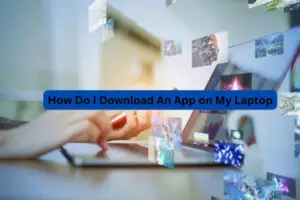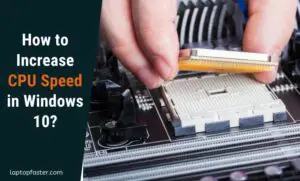Calculate Your Laptop’s Speed: Best Tips for Accurate Results
Laptop Speed Calculation Made Easy: A Step-by-Step Guide

Laptop speed is a crucial aspect of laptop performance that affects productivity and user experience. Understanding how to calculate laptop speed is essential for anyone looking to purchase a new laptop or optimize the performance of their current device.
Key factors influencing laptop speed include the processor, RAM, storage, and graphics card. These components work together to determine how quickly a laptop can perform tasks and run applications. It’s important to consider these factors when choosing a laptop or upgrading its components to ensure optimal performance.
Measuring laptop speed can be done using various benchmarking tools and performance tests. Interpreting the results of these tests is crucial in determining whether a laptop is performing optimally or needs improvement. Improving laptop speed can be done by upgrading components, optimizing software, and performing regular maintenance.
Key Takeaways
- Understanding the key factors that influence laptop speed is crucial in choosing a laptop or upgrading its components.
- Measuring laptop speed can be done using benchmarking tools and performance tests, and interpreting the results is essential in determining whether a laptop needs improvement.
- Improving laptop speed can be done by upgrading components, optimizing software, and performing regular maintenance.
Understanding Laptop Speed
Laptop speed is the measure of how quickly a laptop can process data and perform tasks. It is a crucial factor to consider when purchasing a laptop, especially if you plan to use it for demanding tasks such as video editing or gaming.
There are several factors that determine a laptop’s speed, including the processor speed, memory, storage, and graphics card.
Processor Speed
The processor speed, measured in gigahertz (GHz), is the speed at which the laptop’s processor can execute instructions. A higher processor speed means that the laptop can process data and perform tasks more quickly. However, a faster processor speed also means that the laptop will consume more power and generate more heat.
Memory
Memory, also known as RAM (Random Access Memory), is the temporary storage space that the laptop uses to run programs and perform tasks. The more memory a laptop has, the more programs it can run simultaneously without slowing down.
Storage
Storage refers to the amount of space available on the laptop’s hard drive or solid-state drive (SSD). A larger storage capacity allows you to store more files and programs on the laptop, but it does not necessarily affect the laptop’s speed. However, an SSD can significantly improve a laptop’s speed compared to a traditional hard drive.
Graphics Card
The graphics card, also known as the GPU (Graphics Processing Unit), is responsible for rendering images and videos on the laptop’s screen. A more powerful graphics card can handle more demanding tasks such as video editing and gaming, but it also consumes more power and generates more heat.
In summary, a laptop’s speed is determined by several factors, including the processor speed, memory, storage, and graphics card. When purchasing a laptop, it is essential to consider these factors and choose a laptop that meets your specific needs.
Key Factors Influencing Laptop Speed
Laptop speed is determined by several factors that work together to deliver optimal performance. Understanding these factors can help you make informed decisions when purchasing a laptop or improving the speed of your current one.

Credit: Amazon
Processor
The processor, also known as the central processing unit (CPU), is the brain of the computer. It is responsible for executing commands and calculations that keep the laptop running. The processing speed of a laptop is measured in GHz, which stands for gigahertz. The higher the GHz, the faster the processor can execute commands.
Another important factor to consider is the number of cores in the processor. Cores are like multiple processors working together to execute commands faster. Dual-core and quad-core processors are common in modern laptops.

Credit: Amazon
RAM
Random Access Memory (RAM) is the temporary storage space that the laptop uses to hold data that is currently in use. The more RAM a laptop has, the more data it can hold and process at a time, which can improve performance. RAM is measured in gigabytes (GB), and most laptops come with 4GB to 16GB of RAM.

Credit: Amazon
Hard Drive
The speed of a laptop is significantly influenced by its hard drive type; while traditional hard disk drives (HDD) with moving parts slow down data access, solid-state drives (SSD) offer much faster performance due to their lack of mechanical components.
How To Calculate Laptop Speed

Measuring a laptop’s speed can be useful for various reasons, such as determining if the laptop can handle a particular program or task, or identifying performance issues. There are several ways to measure a laptop’s speed, including using built-in tools and third-party software.
Using Built-In Tools
Most laptops come with built-in tools that allow users to measure their speed. These tools are easy to use and provide basic information about the laptop’s performance. Here are some built-in tools that can be used to measure laptop speed:
- Task Manager: The Task Manager is a built-in tool in Windows that displays information about the laptop’s performance, including CPU usage, memory usage, and disk usage. To open the Task Manager, press Ctrl + Shift + Esc on the keyboard, or right-click the taskbar and select Task Manager.
- System Information: The System Information tool provides detailed information about the laptop’s hardware and software configuration. To open System Information, type “system information” in the search box on the taskbar, and then select System Information from the search results.
- Performance Monitor: The Performance Monitor is a tool that provides real-time monitoring of the laptop’s performance. It displays information about CPU usage, memory usage, disk usage, and more. To open the Performance Monitor, type “performance monitor” in the search box on the taskbar, and then select Performance Monitor from the search results.
Using Third-Party Software
In addition to built-in tools, there are many third-party software programs that can be used to measure a laptop’s speed. These programs provide more detailed information about the laptop’s performance and can help identify performance issues. Here are some popular third-party software programs that can be used to measure laptop speed:
- CPU-Z: CPU-Z is a free program that provides detailed information about the laptop’s CPU, including the clock speed, cache size, and more. It also provides information about the motherboard, memory, and graphics card.
- HWMonitor: HWMonitor is a free program that provides real-time monitoring of the laptop’s performance. It displays information about the CPU temperature, voltage, and fan speed, as well as the temperature of other components such as the graphics card and hard drive.
- CrystalDiskMark: CrystalDiskMark is a free program that measures the speed of the laptop’s hard drive or solid-state drive. It provides information about the read and write speeds of the drive, as well as the random read and write speeds.
Overall, measuring a laptop’s speed is an important task that can help identify performance issues and ensure that the laptop is running at its best. Whether using built-in tools or third-party software, there are many options available to help users measure their laptop’s speed.
Interpreting the Results
After running a laptop speed test, the user will be presented with various data points that can be difficult to interpret. Here are some tips on how to make sense of the results:
- Processor speed: This is the most important metric to look at when evaluating a laptop’s speed. Processor speed is measured in gigahertz (GHz), and the higher the number, the faster the processor. For example, a laptop with a 2.5 GHz processor will be faster than one with a 1.8 GHz processor. However, keep in mind that a higher clock speed does not always mean better performance, as other factors such as the number of cores and cache size also play a role.
- Memory: Memory, or RAM, is another important factor in determining a laptop’s speed. The more RAM a laptop has, the more data it can store and access quickly. RAM is measured in gigabytes (GB), and most modern laptops come with at least 4GB of RAM. However, for more demanding tasks such as video editing or gaming, 8GB or more may be necessary.
- Disk speed: The speed of a laptop’s hard drive or solid-state drive (SSD) can also impact its performance. A faster drive can read and write data more quickly, resulting in faster boot times and application load times. Disk speed is measured in revolutions per minute (RPM) for traditional hard drives and in megabytes per second (MB/s) for SSDs.
- Internet speed: If the laptop will be used for online activities such as browsing the web or streaming video, internet speed is also a critical factor to consider. Internet speed is measured in megabits per second (Mbps), and a faster connection will result in faster page load times and smoother streaming.
When interpreting the results of a laptop speed test, it’s important to keep in mind that no single metric can give a complete picture of a laptop’s performance. Instead, users should look at the results as a whole and consider how they relate to their specific use case. By doing so, they can make an informed decision about which laptop to purchase or how to optimize their existing device for maximum performance.
Improving Laptop Speed
There are several ways to improve the speed of a laptop, including hardware upgrades and software optimization. Here are some tips to help improve laptop speed:
Hardware Upgrades
One of the most effective ways to improve laptop speed is to upgrade the hardware. Upgrading the following components can make a significant difference in performance:
- RAM: Adding more RAM can help a laptop run more smoothly, especially when running multiple programs at once. Check the laptop’s specifications to see how much RAM it can support and purchase the appropriate amount.
- Hard Drive: Upgrading to a solid-state drive (SSD) can make a laptop boot up faster and run programs more quickly. SSDs are more expensive than traditional hard drives, but the increased speed is worth the investment.
- Processor: Upgrading the processor can help a laptop run more demanding programs and perform tasks more quickly. However, this can be a costly upgrade and may not be necessary for all users.
Software Optimization
In addition to hardware upgrades, optimizing the software can also improve laptop speed. Here are some tips to help optimize the software:
- Uninstall Unused Programs: Removing programs that are no longer needed can free up space on the hard drive and reduce the workload on the processor.
- Disable Startup Programs: Disabling programs that launch automatically when the laptop starts up can help reduce the amount of time it takes to boot up.
- Update Drivers and Software: Keeping drivers and software up to date can help ensure that the laptop is running efficiently and smoothly.
- Run Disk Cleanup: Running the Disk Cleanup tool can help remove temporary files and other unnecessary data that can slow down a laptop.
- Disable Visual Effects: Disabling visual effects, such as animations and transparency, can help reduce the workload on the processor and improve performance.
By following these tips, users can effectively improve the speed of their laptops without having to purchase a new one.
Bottom Line
In summary, calculating your laptop’s speed is an important step in determining if it meets your computing needs. By looking at the processor speed, RAM amount, storage type, and graphics card, you can get a sense of how fast your laptop will perform common tasks. Focus on the CPU and RAM in particular, as these have the biggest impact on overall speed. Use benchmarking tests to get real-world speed measurements.
Comparing your laptop’s specs to the system requirements for the software you plan to run is also advisable. With this guide, you now have a straightforward process to gauge your laptop’s speed. Knowing these metrics will help you purchase a new laptop or upgrade an existing one to boost performance. Optimizing speed is key for a productive and frustration-free computing experience.

I am a technology Specialized writer and blogger based in the USA & UK. I have four years of experience in Cyber Security, Technology, Social Media and all types of electronic devices like computer laptops etc. So I work on solving these issues and give various tips on these issues